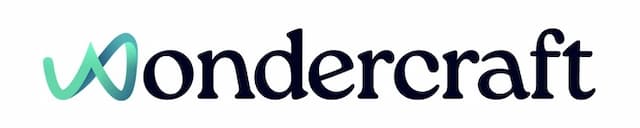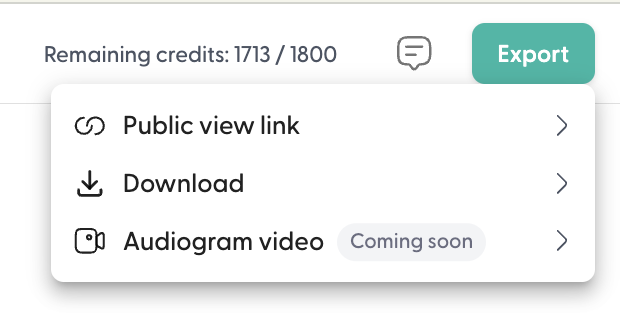Quick start
Last updated January 24, 2025
New to Wondercraft or AI Audio? Book your slot on Wondercraft 101 , with Wondercraft Co-founder Dimi Nikolaou.
Create a new track
From the home page, select one of the options below to get started.
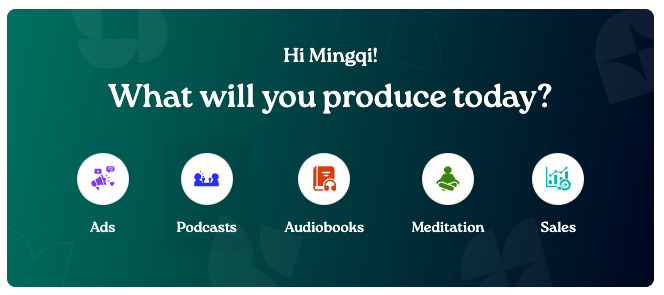
Alternatively, you can create a new track under My recent tracks on the home page, or from My projects.
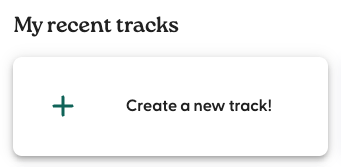
Craft or import your script
To craft your script using our AI script assistant, follow these steps:
- Instruct the script assistant by importing a custom prompt or browsing Wondercraft's prompt library.
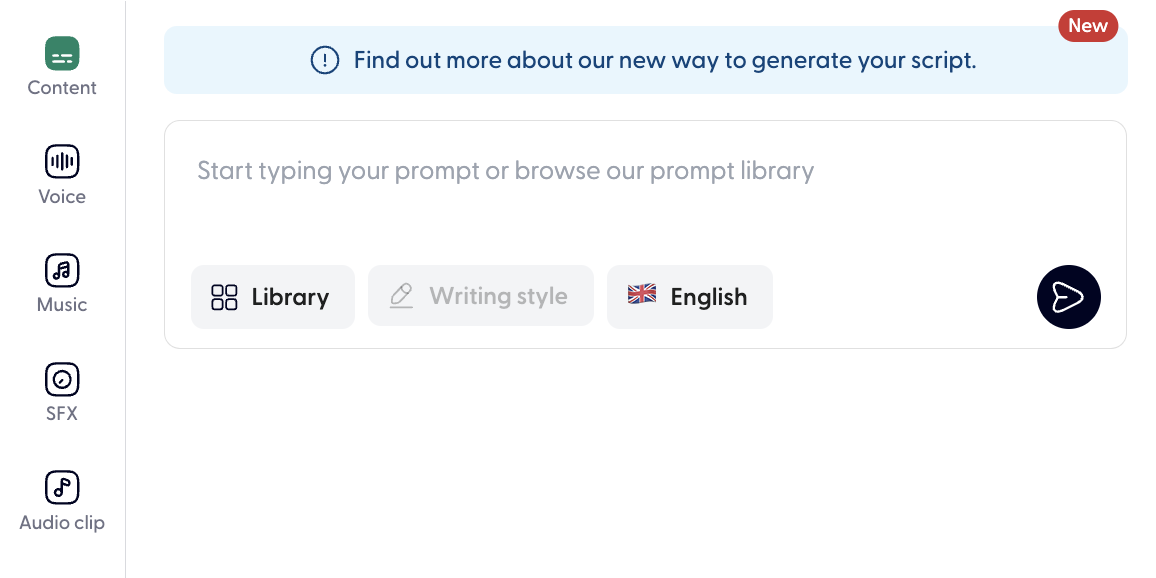
- In the prompt library, you'll see a list of ready-to-use prompts. Play the sample to hear what you might expect from the prompt. Select a prompt by clicking on Use prompt.
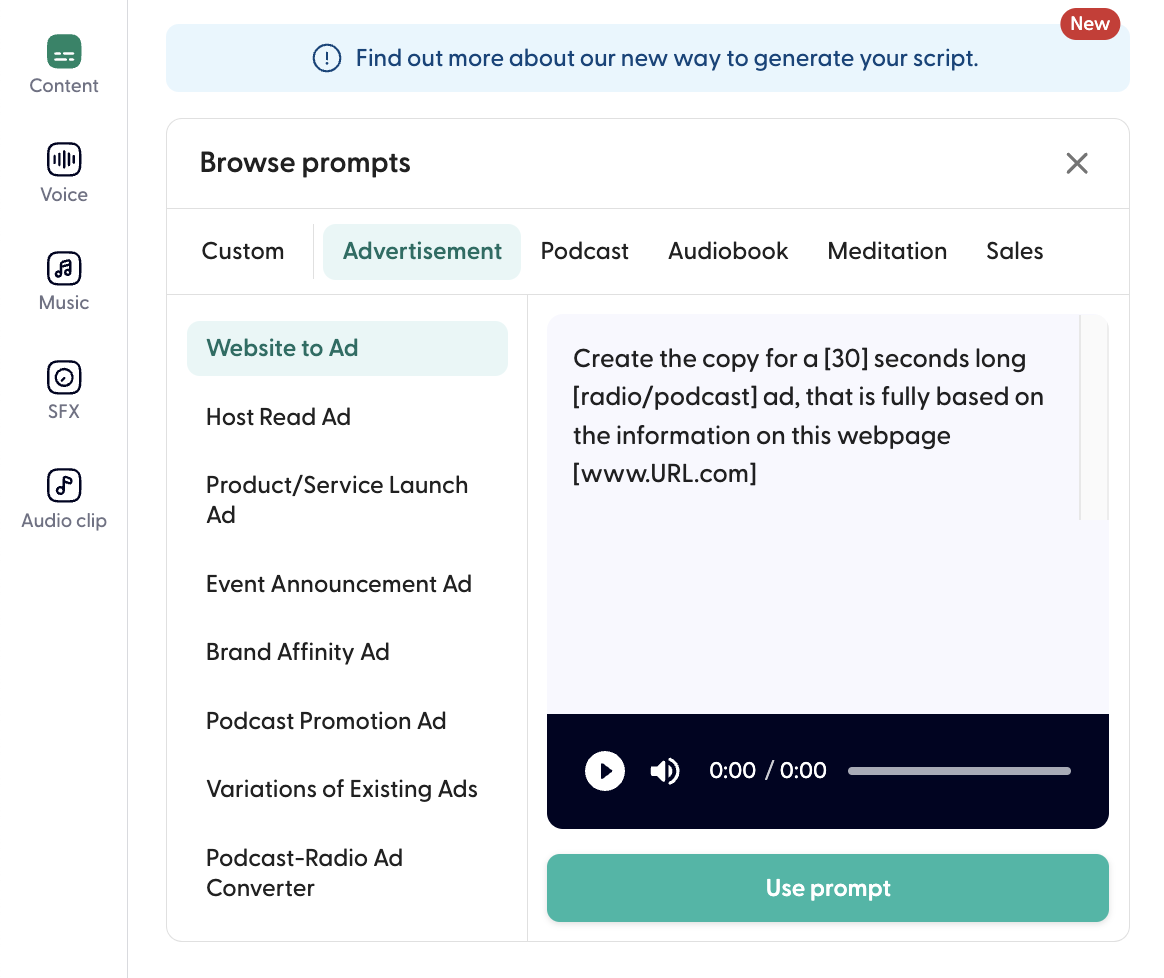
- Customize the prompt accordingly by replacing the highlighted sections. You may also specify the prompt further should you want to, and specify the language of the script generated.
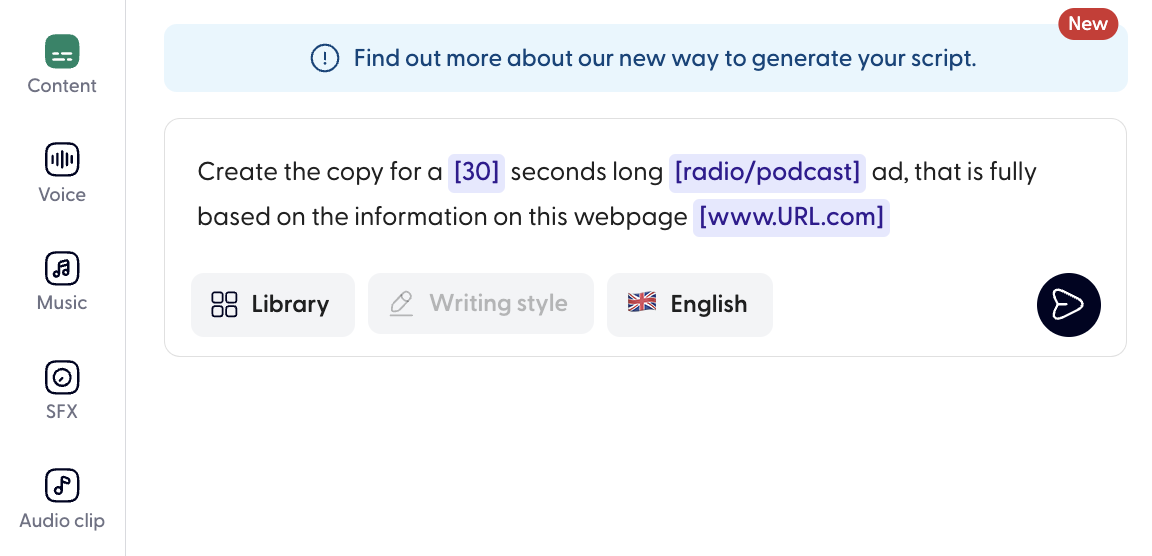
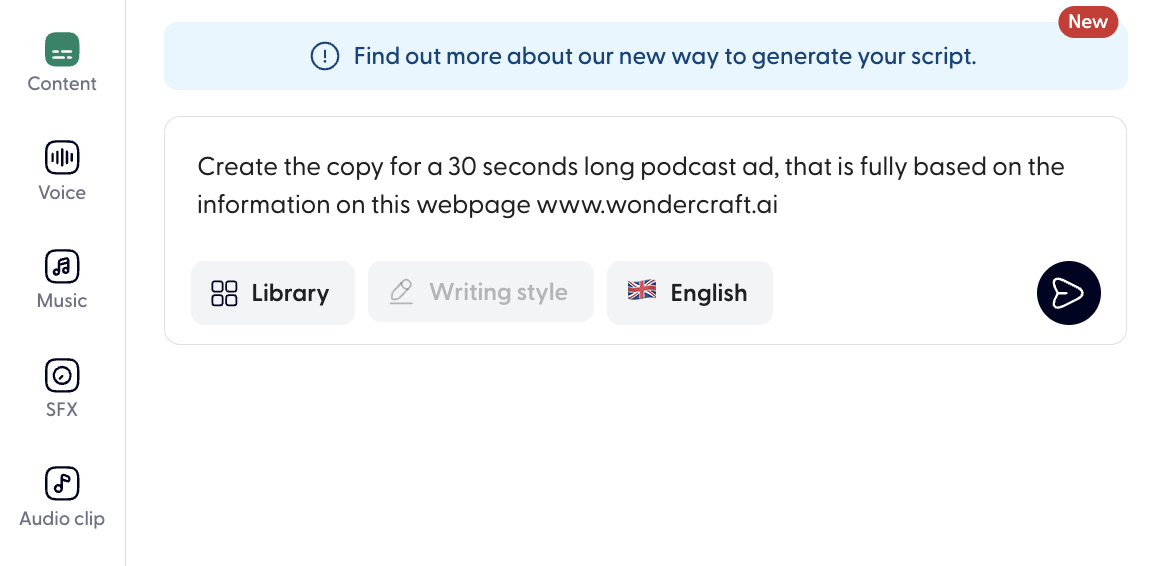
- Press enter to send your prompt to the AI script assistant. It will then start writing the script on the editing page. You can make changes to the AI script after it's generated.
To import your script: Start typing or paste your script on the right-hand side of the edit page.
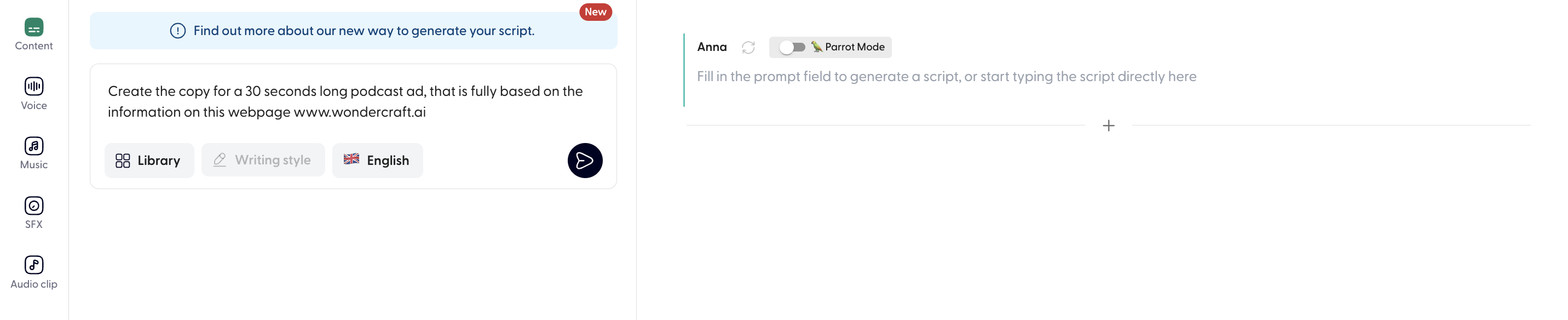
Select voices for your script
- Click on Voice from the sidebar to pull up the voice library.
- Hover over the icon of a voice and click play to preview this voice.
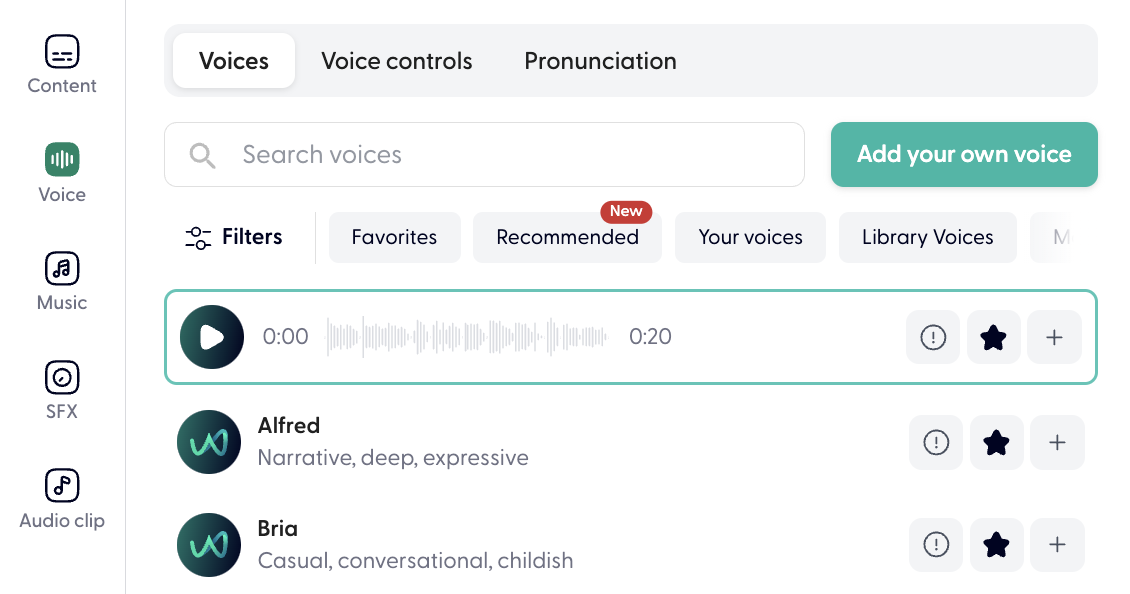
- To select a new voice for your script, say Brad, click on the + button and confirm whether to apply the voice to this clip only or cross all clips in the script.
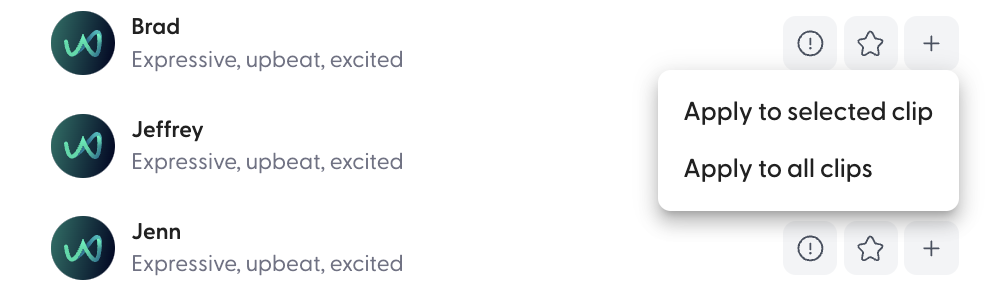
- Click on Regenerate all to generate speech for your script.

Pick a soundtrack
- Click on Music from the sidebar to pull up the music library.
- Hover over the icon of a music and click play to preview this soundtrack.
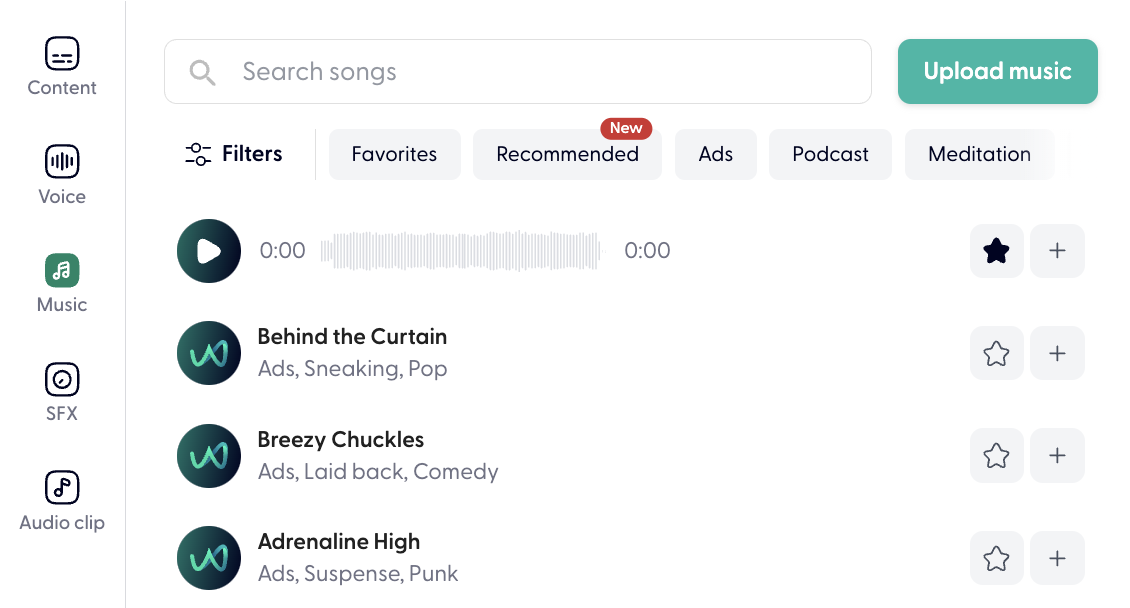
- To add a new soundtrack for your script, click on the + button.
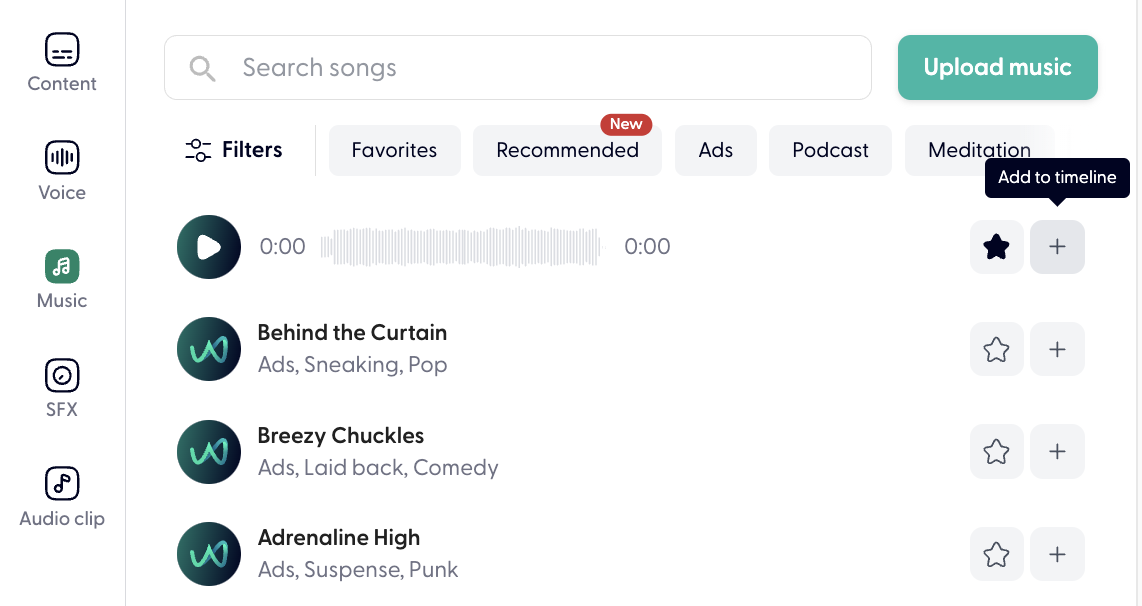
Add a few sound effects
- Click on SFX from the sidebar to pull up the sound effect library.
- Hover over the icon of an SFX and click play to preview this sound effect, and click on + to add it to timeline.
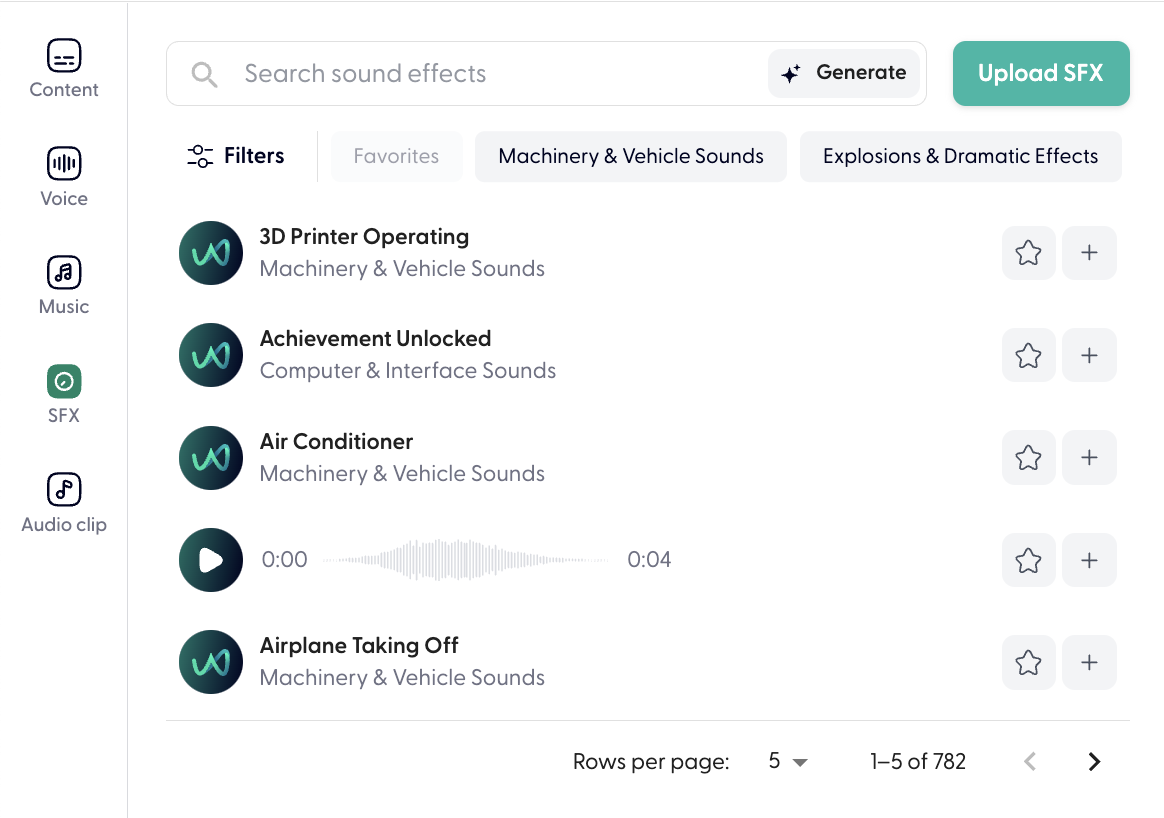
Listen to track
Click the play button on the timeline to listen to your track.

Export your track
Click on Export in the top right corner of the page, and select an option.
For more how-to guides, check out our blog series Wondercraft Learn .