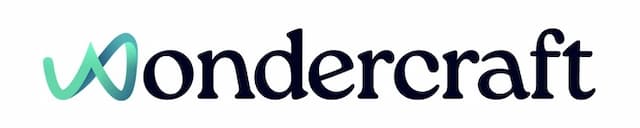Import and edit own script with one or more speakers
Last updated January 11, 2025
On the edit page of a track, instead of using the script assistant, paste your script on the right-hand side instead. Each paragraph would be imported as an audio segment and the script can be edited like any text editor.
You can also start typing straight away.
To paste in a script with more than one speaker, please use the syntax [any speaker name]:. See below an example which will be pasted in like below.
[Speaker 1]: Welcome to today's episode, Jemma!
[Speaker 2]: Good to be here, Daniel!
[Speaker 1]: Let's get started.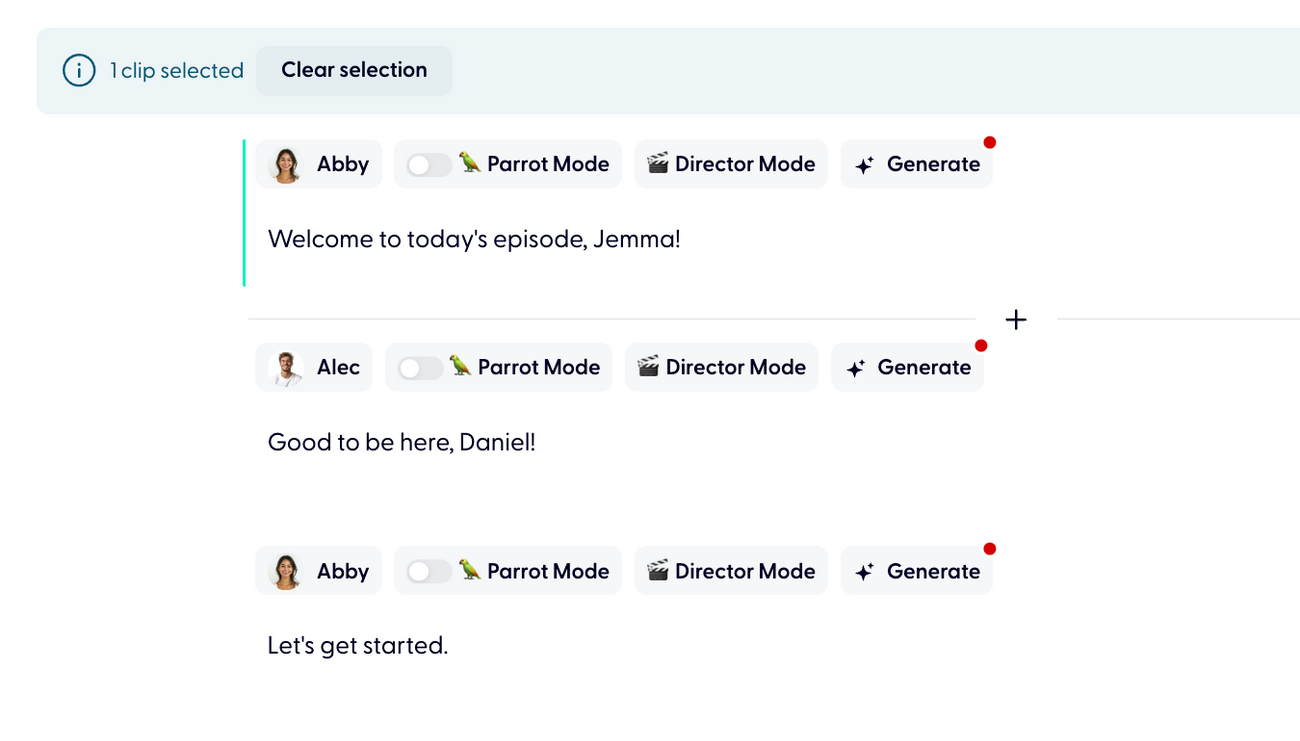
You can then change the voice of each speaker following these steps.
- Click on Abby from the timeline, then select Change voice.

- Find a voice you want for Daniel, say Bob, then press +.
- Select Apply to all clips with Abby's voice.
- Follow the same steps to change Jemma's voice Alec.