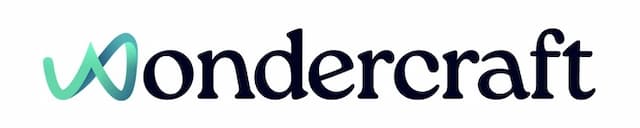Change voice on audio clips
Last updated January 17, 2025
You can apply or change the voice of each speaker following these steps.
- Click on Abby from the timeline, then select Change voice.

- Find a voice you want, say Bob, then press +.
- Select Apply to all clips with Abby's voice.
- Once applied, regenerate speech for the edited clips/paragraphs by clicking on:
- Generate button in the script, or
- Generate all button on the timeline to generate speech across all edited clips.