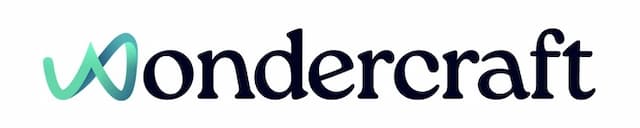Translate a Wondercraft-made audio track
Last updated October 11, 2024
Note that this is a feature exclusive to our Pro users.
- Go to My projects , and under Projects, click on Create a new project.
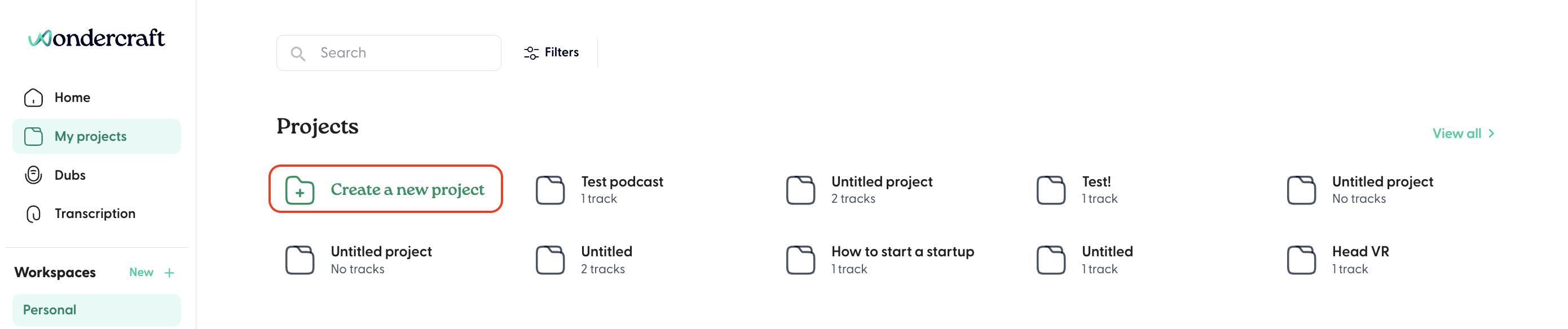
- Rename the project to identify it better - e.g. "Wondercraft Ad Language Variations".
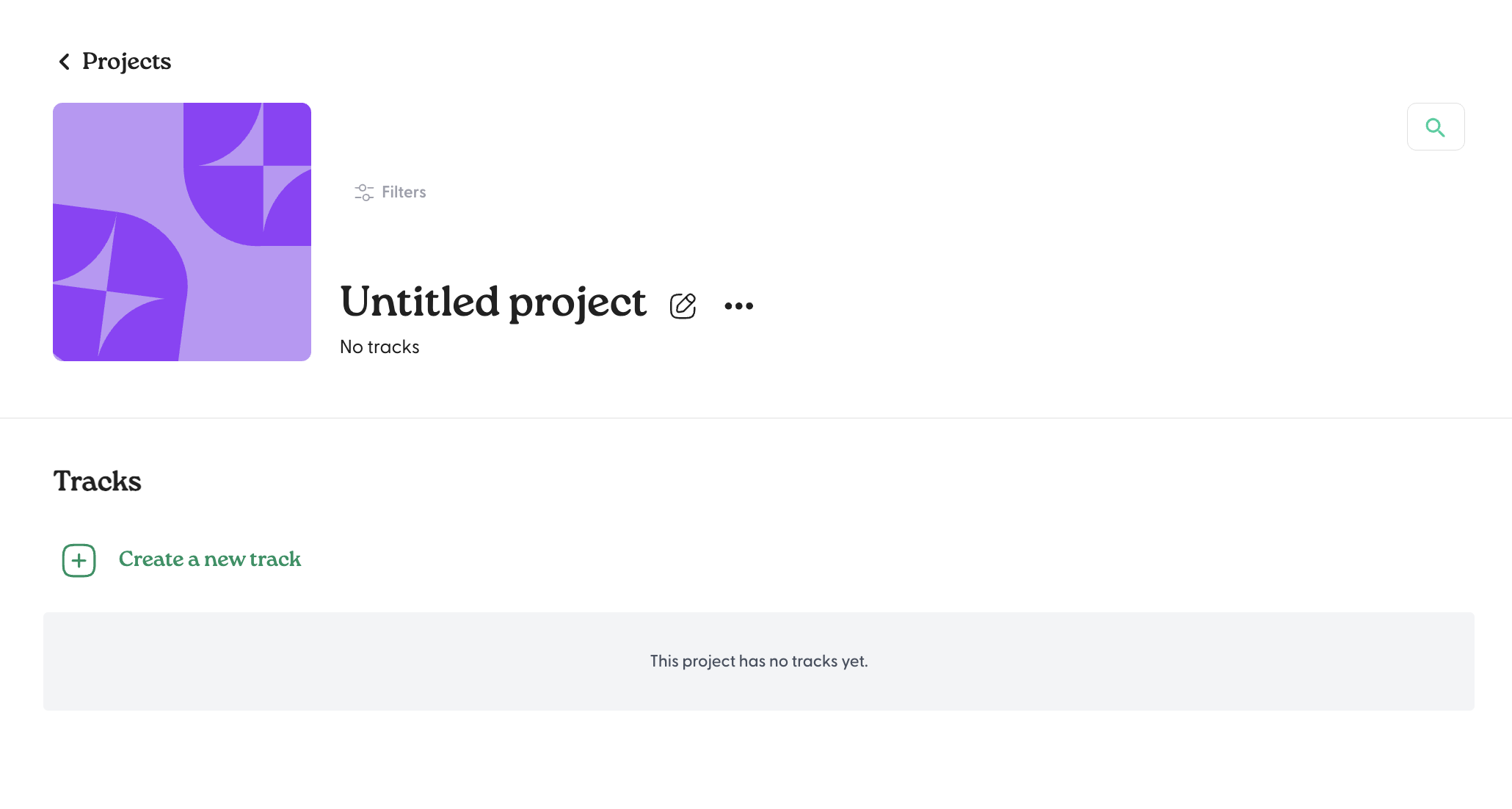
- If the track to be translated is already created, move it into this project . Otherwise, click on Create a new track to script, edit, and voice your audio track.
- Once the track of interest has been moved or created, the project should look like this.
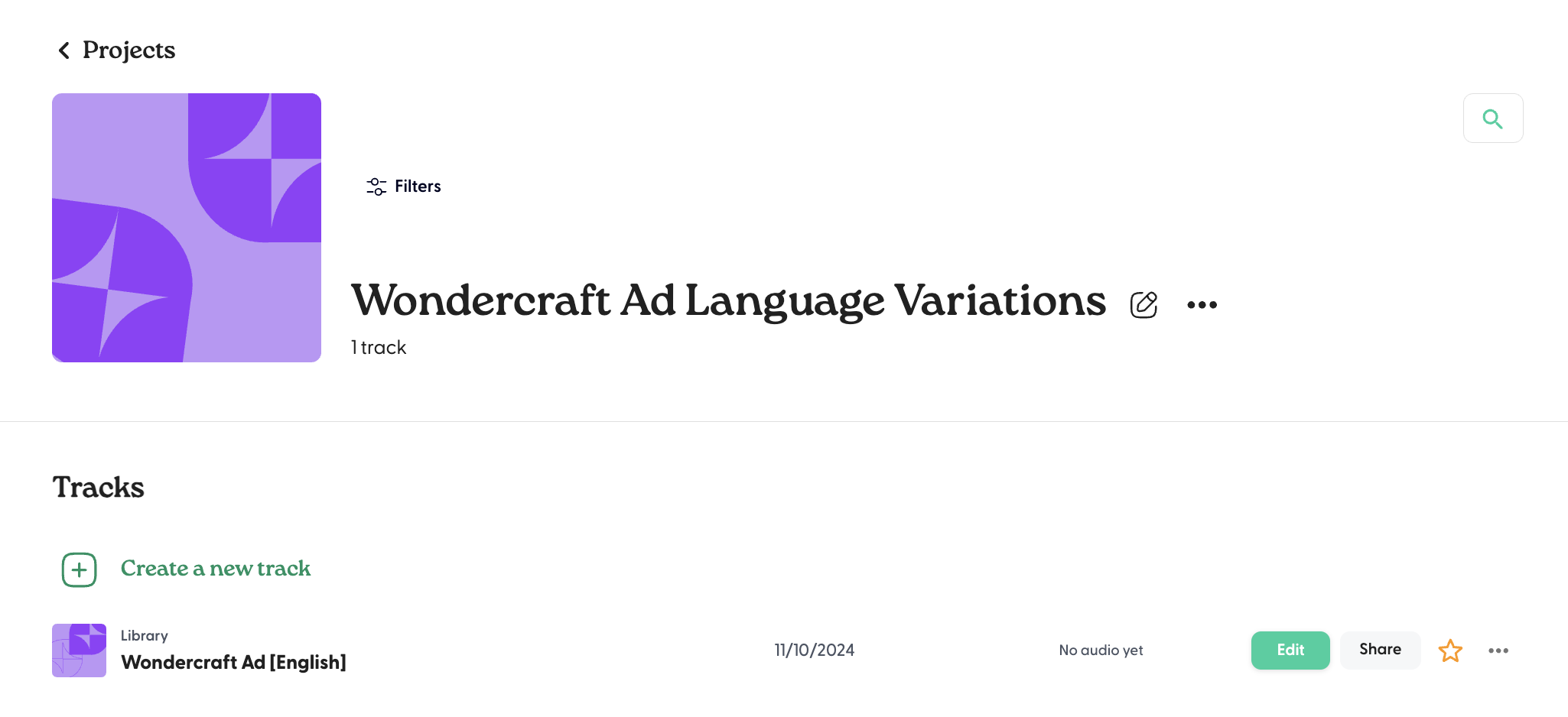
- Hover over and click on the track of interest.
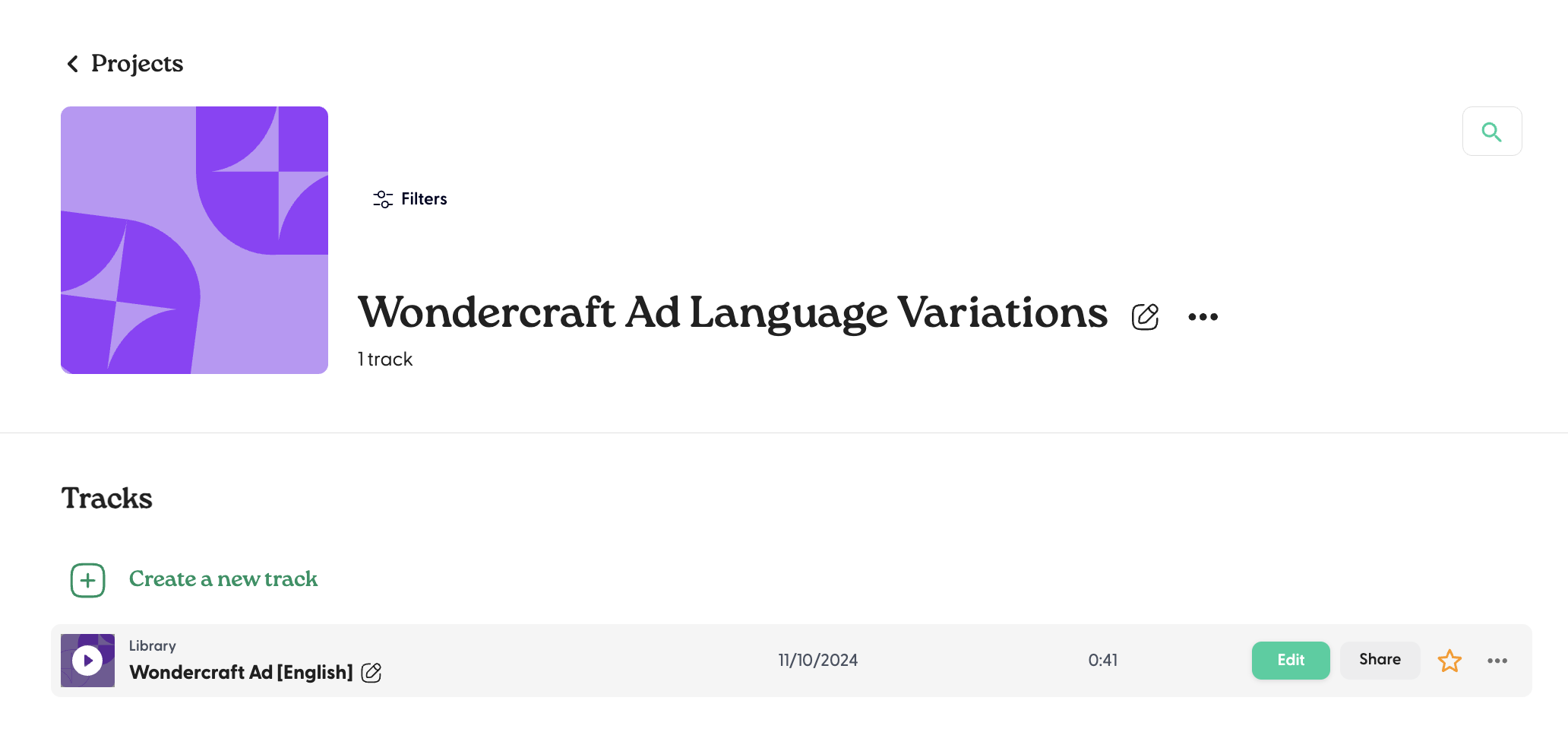
- Then click on the Translate button in the top right corner of the page. Choose the language of interest from the dropdown, e.g. Spanish, and click on Confirm.
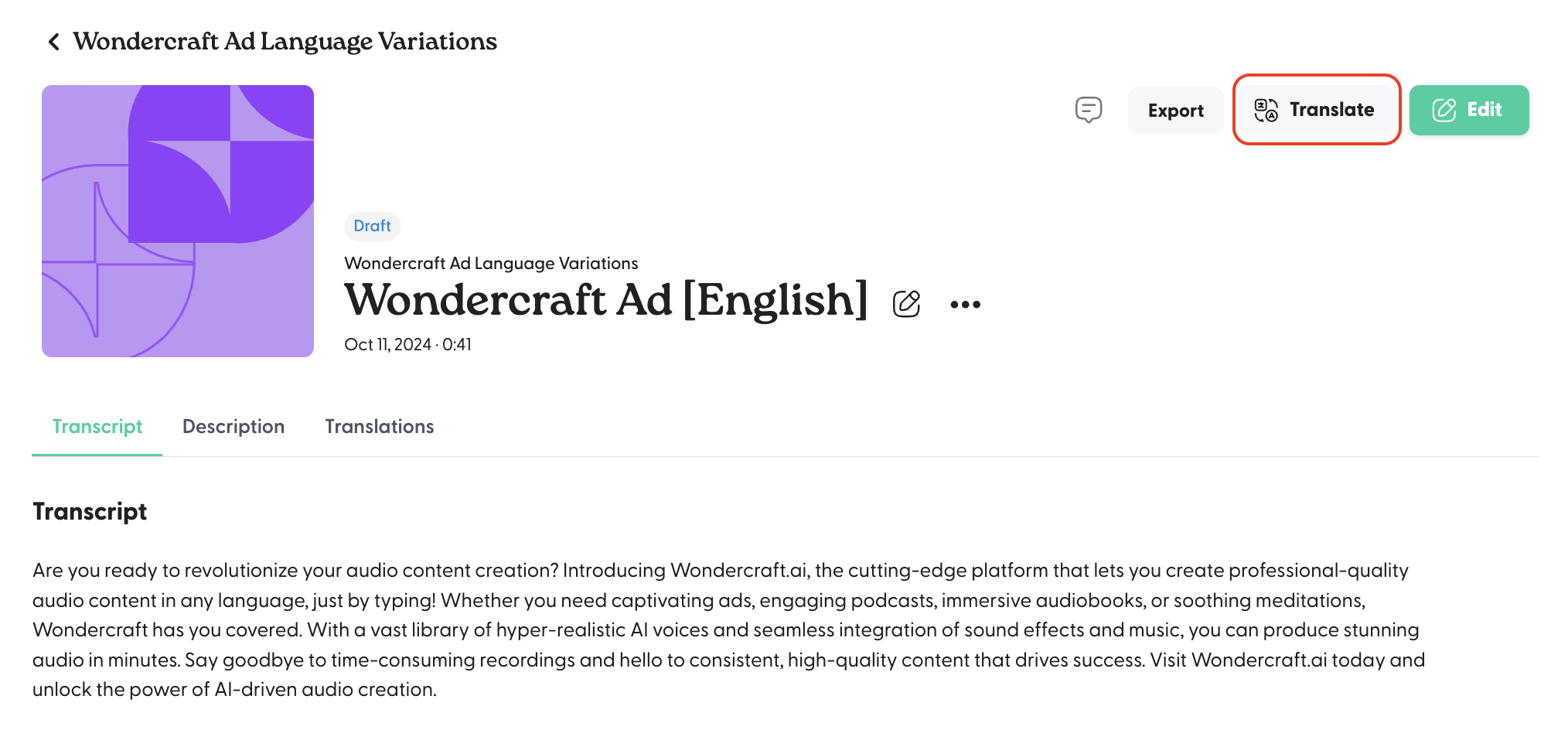
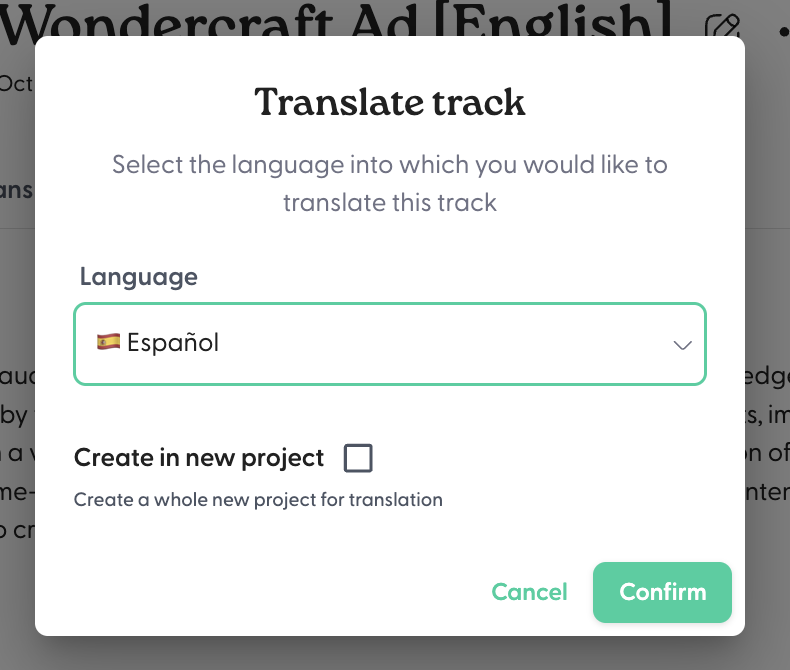
- The process may take some time. Once generated, the translated track will show up under Translations of the original audio track, as well as under the project created.
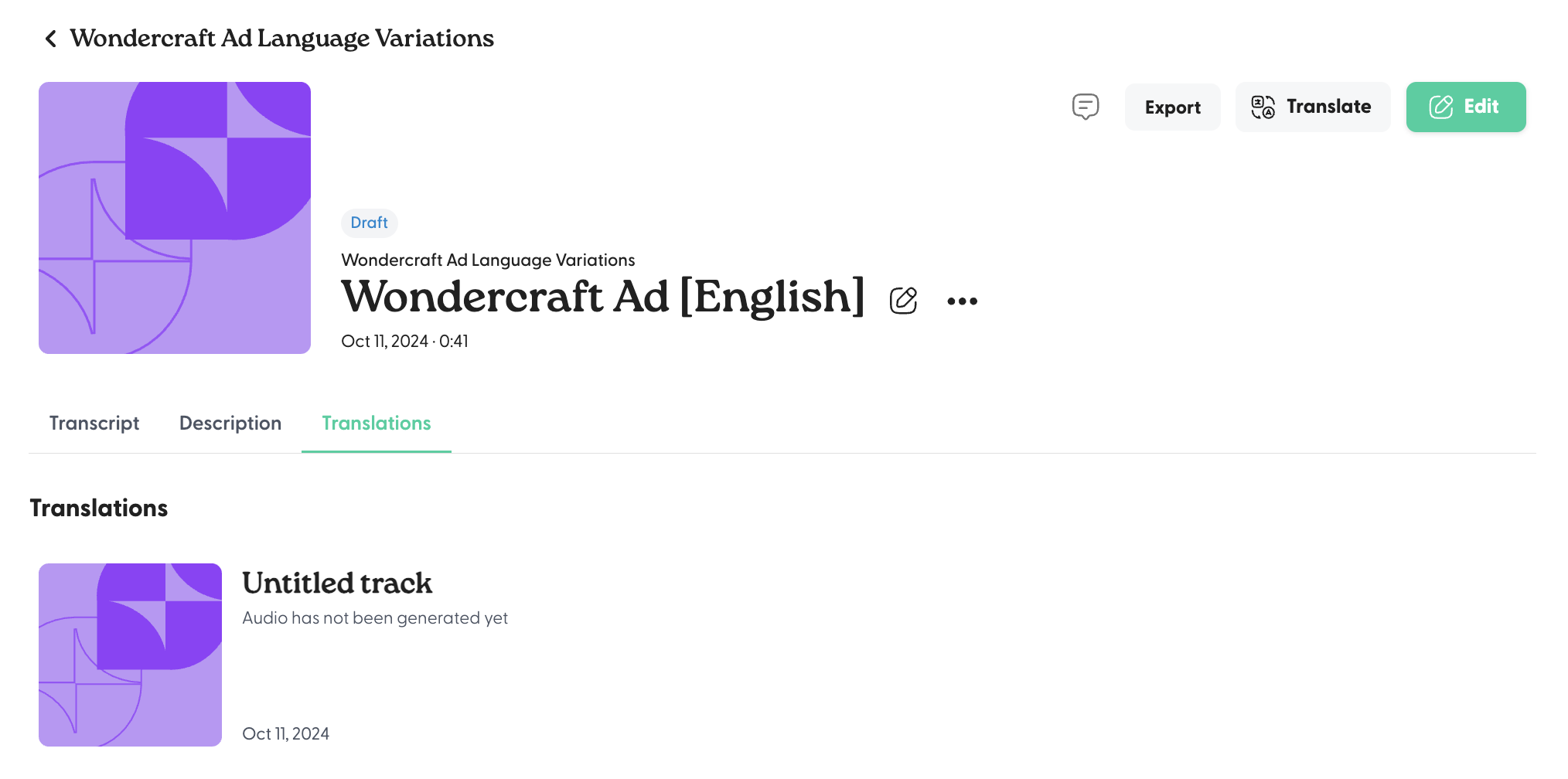
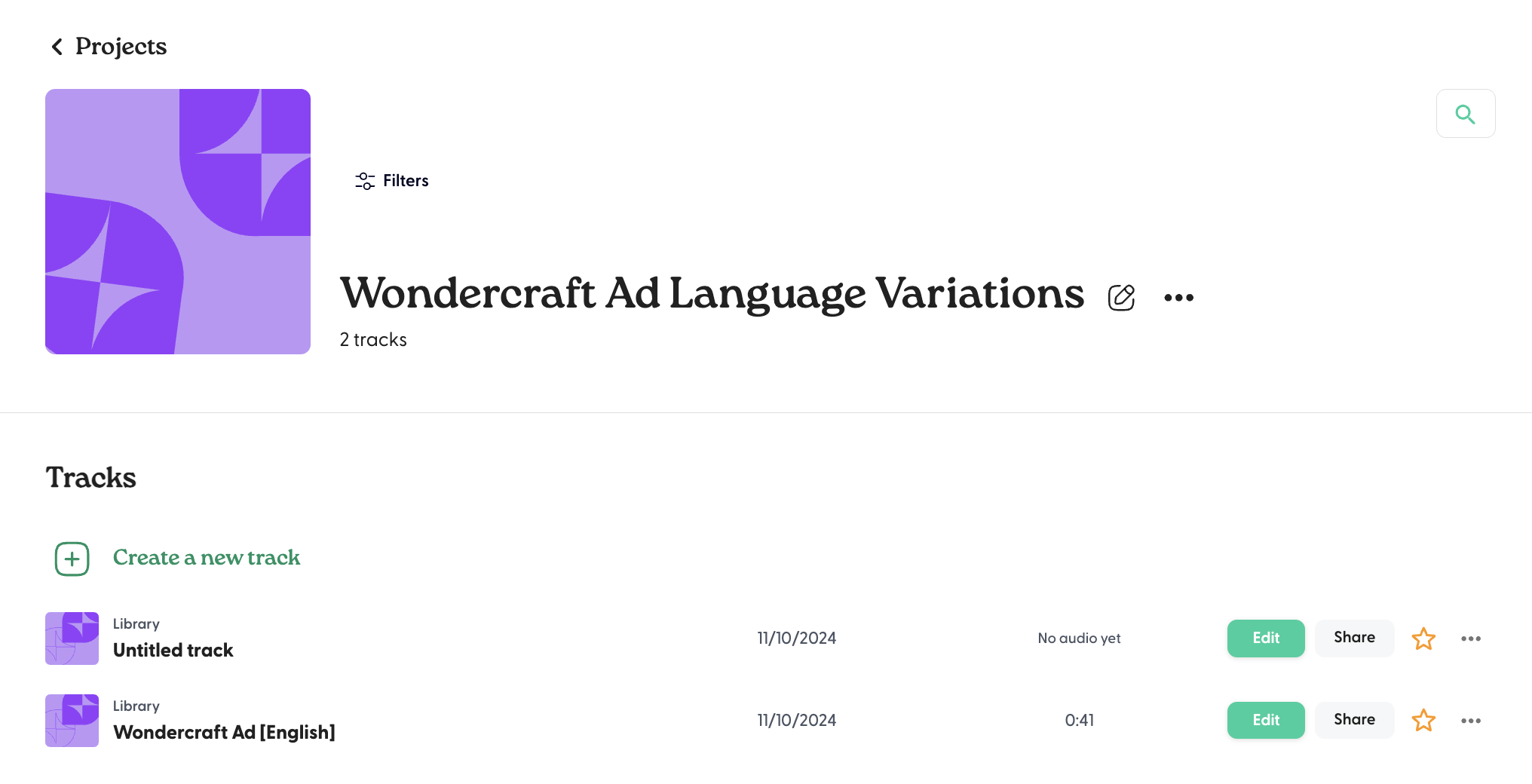
- The original audio track is now translated. Click on Edit.
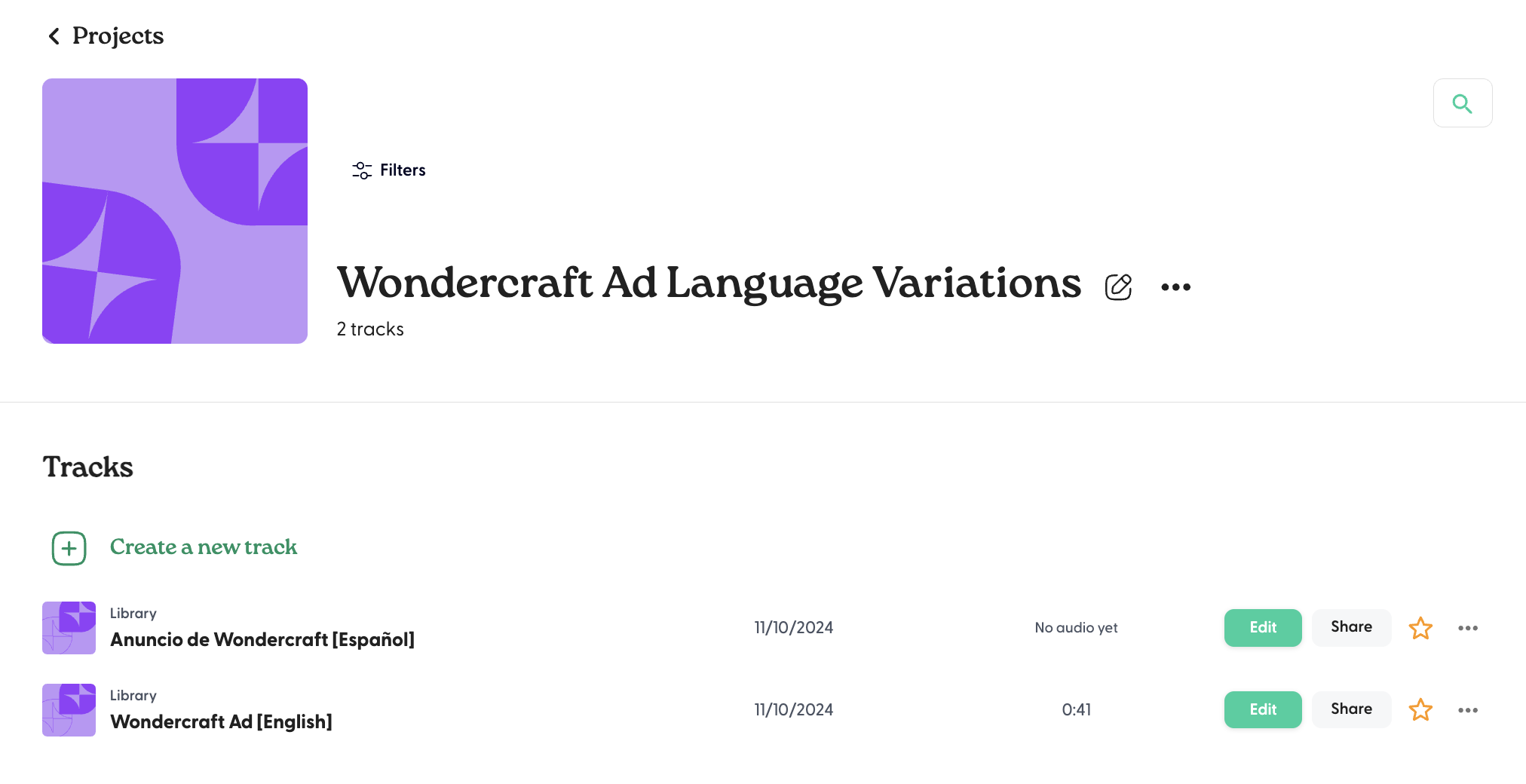
- You can find the AI-translated text in this audio track, which you have the ability to edit and voice.
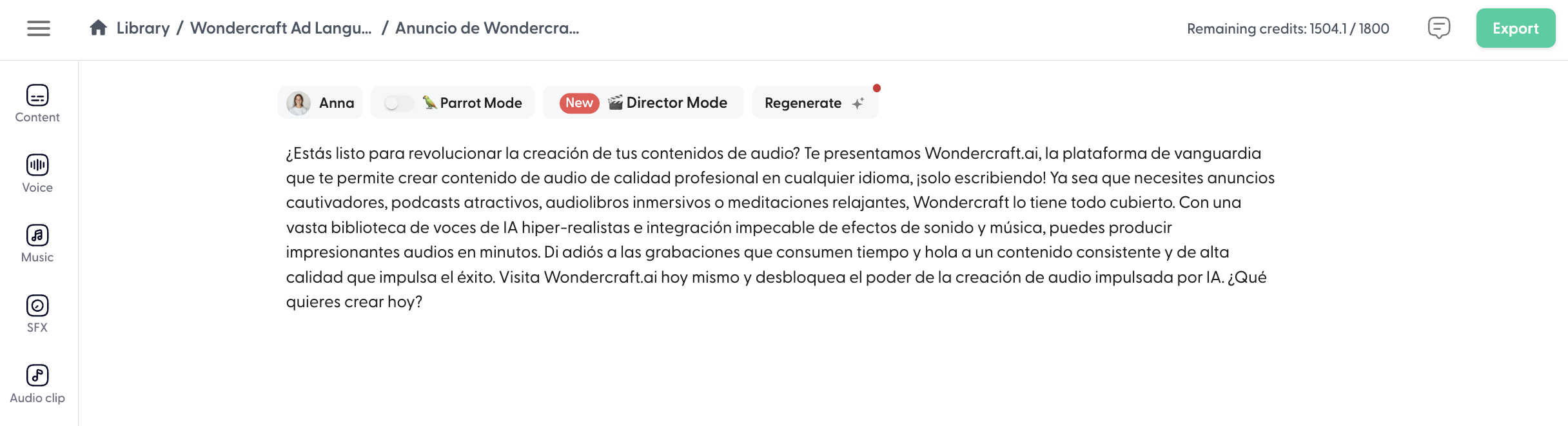
Note that the translation may contain grammatical mistakes and can sometimes sound unnatural or 'translated', given that it has been translated by a machine. We would therefore highly recommend that you pass the text and generated audio through a human before publishing the translated audio track. Wondercraft works with a team of 200+ language experts to help you localize your Wondercraft-created content into 10+ languages. If you might be interested in this service, send us a message via the chat bubble in the bottom right corner.