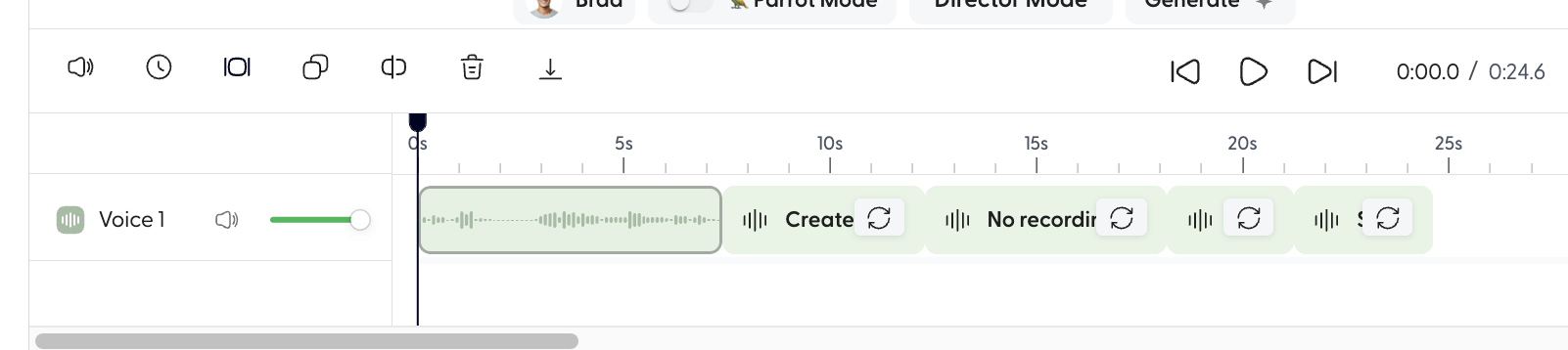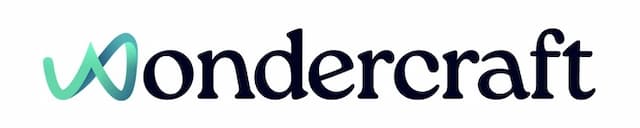Director Mode 🎬 - User Guide
Last updated October 15, 2024
Note that this feature is only available to our Pro users, and costs 4 credits per minute of audio generated, including iterations. The mode will by default speak in American English.
- Create a new track , then import some script , or use the AI script assistant to generate some script for you.
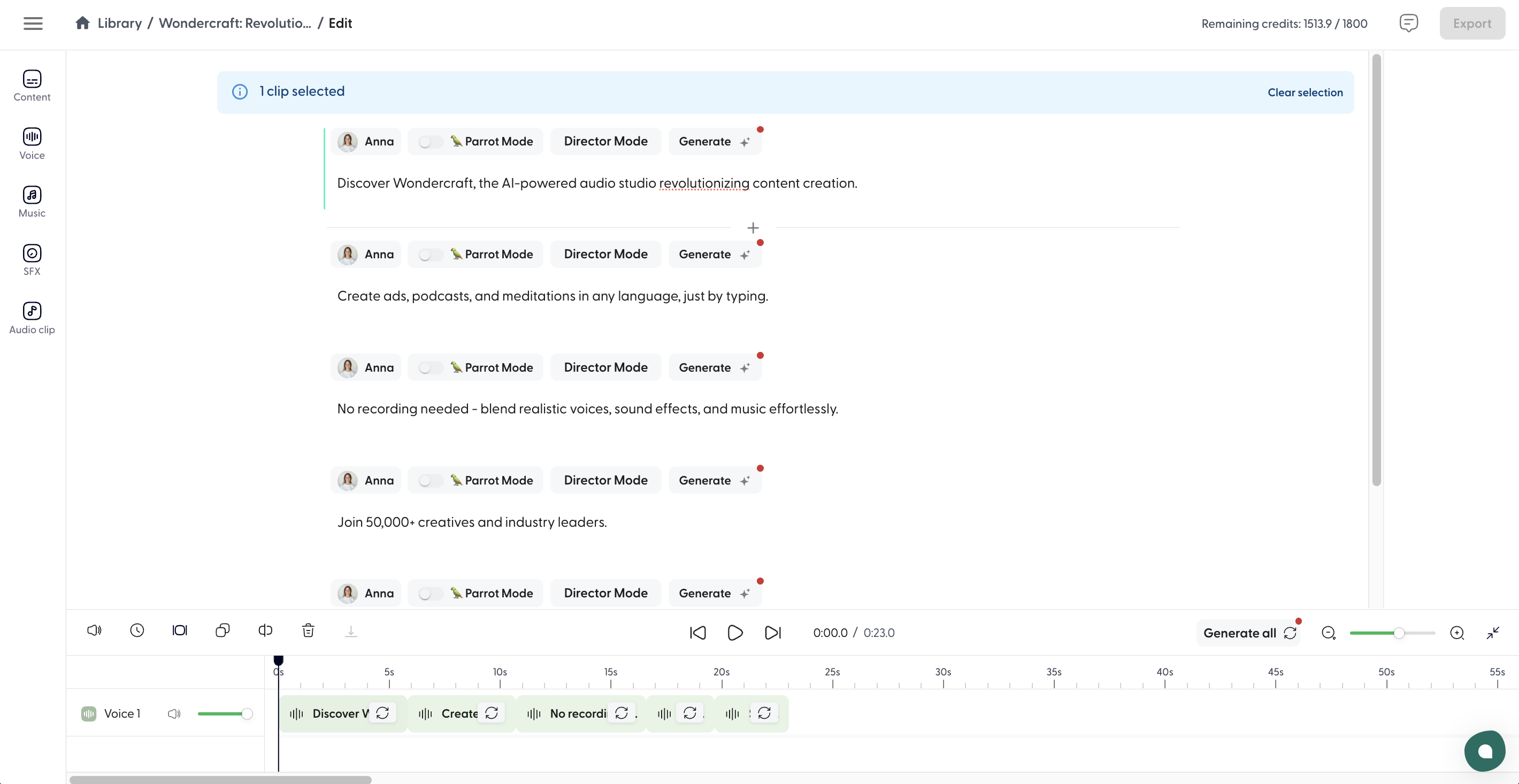
- Select a voice by opening the voice side panel, then finding a voice, say Brad, and apply it to this or all script segments. This is the AI voice actor that will deliver the lines according to your instructions.
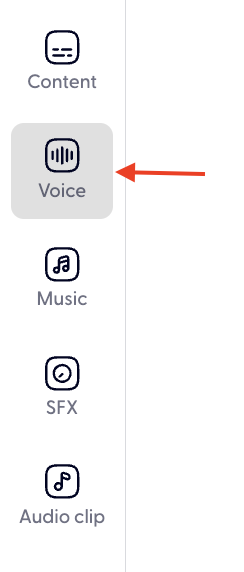
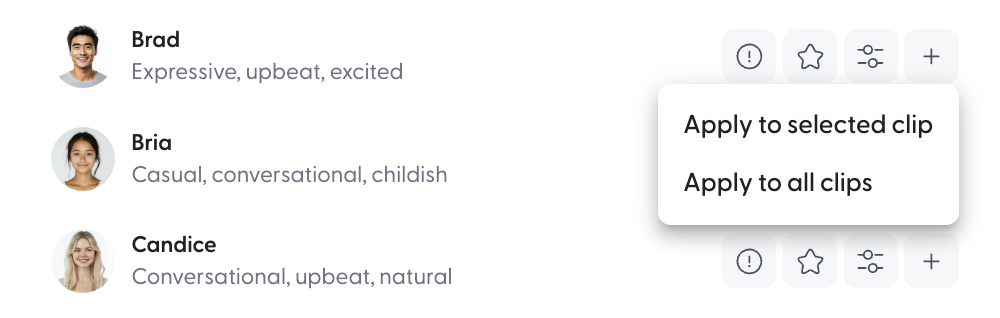
- Now, click on the Director Mode button for the sentence or paragraph of interest. We recommend keeping the paragraphs short, and limiting the length to 30 words for optimal results from Director Mode.
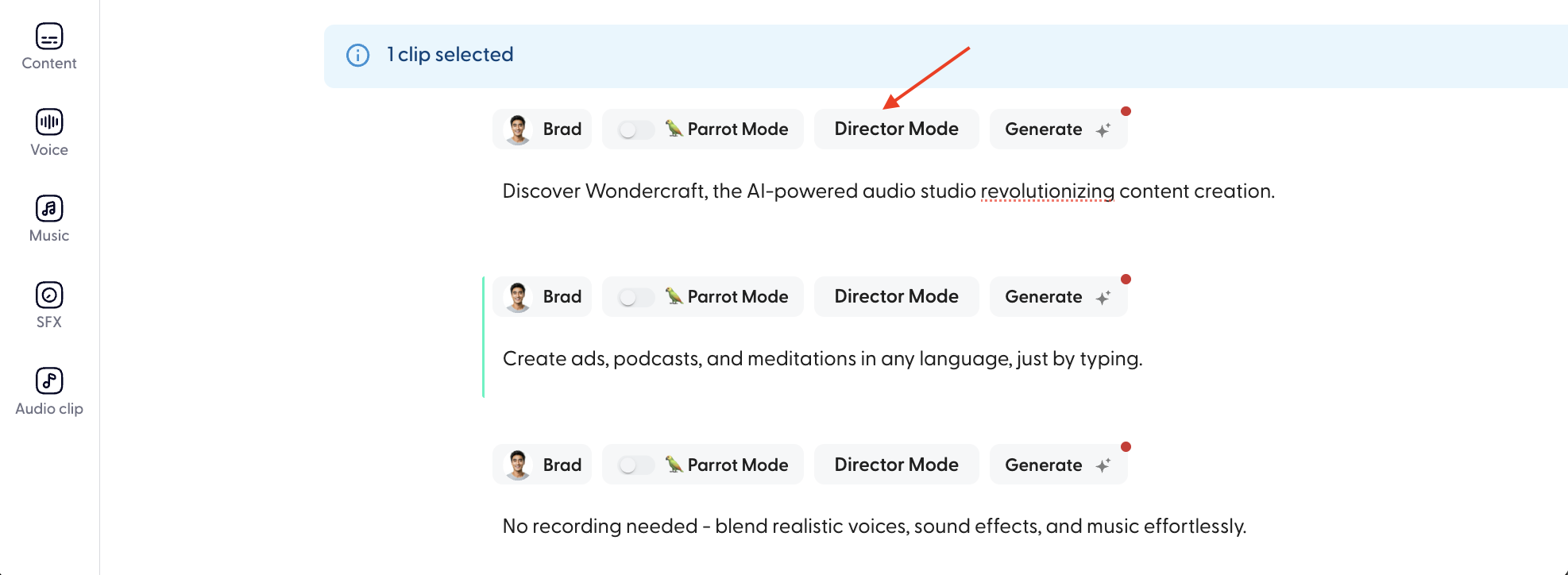
- Write in the text box the instructions for the AI voice, maybe something like "Make the word Wondercraft super exciting.", then press send.
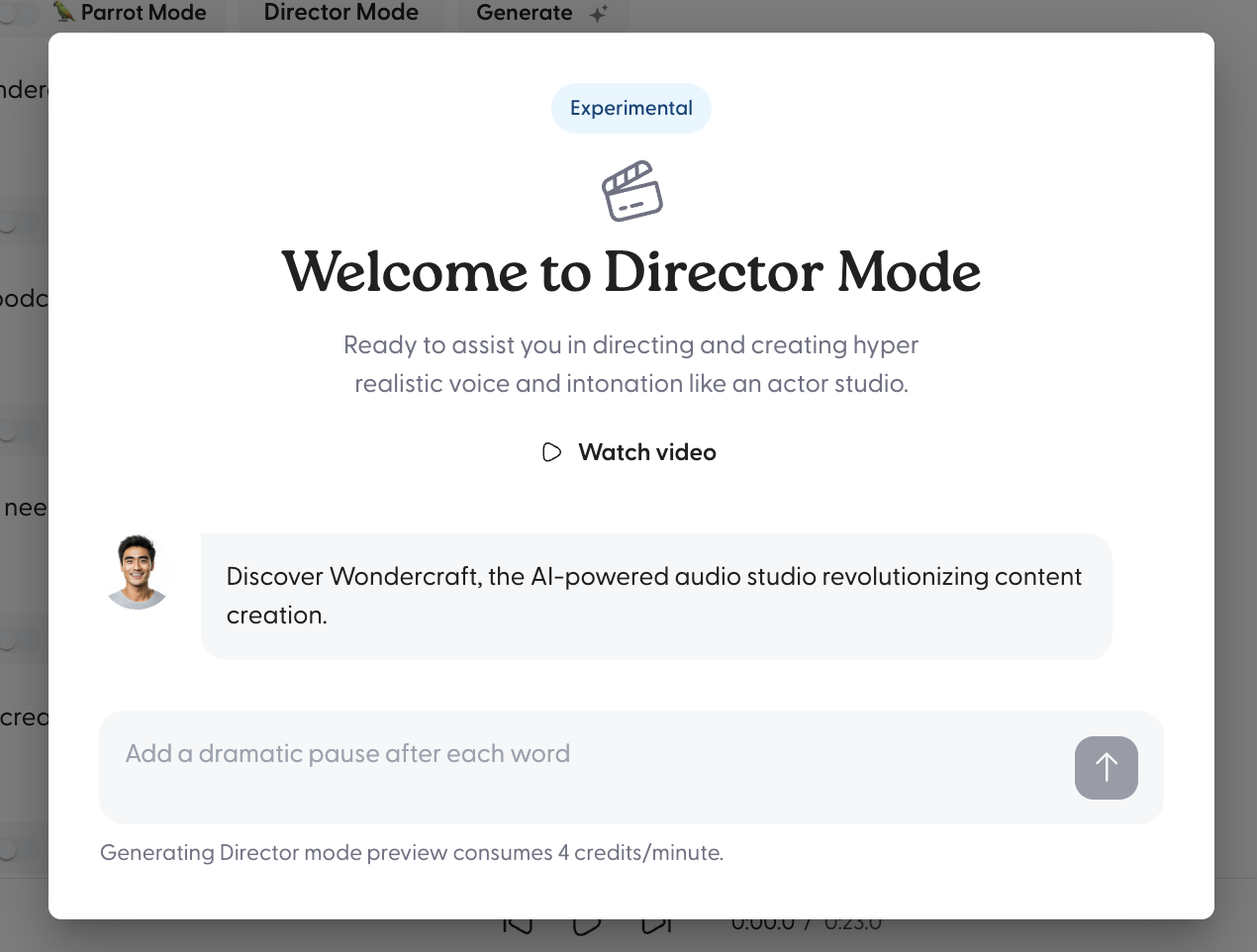
- The AI will generate a version of this audio. Preview it by clicking on play. If it is what you are looking for, press Approve take. If not, share another instruction, like "Add a pause after the word Wondercraft."
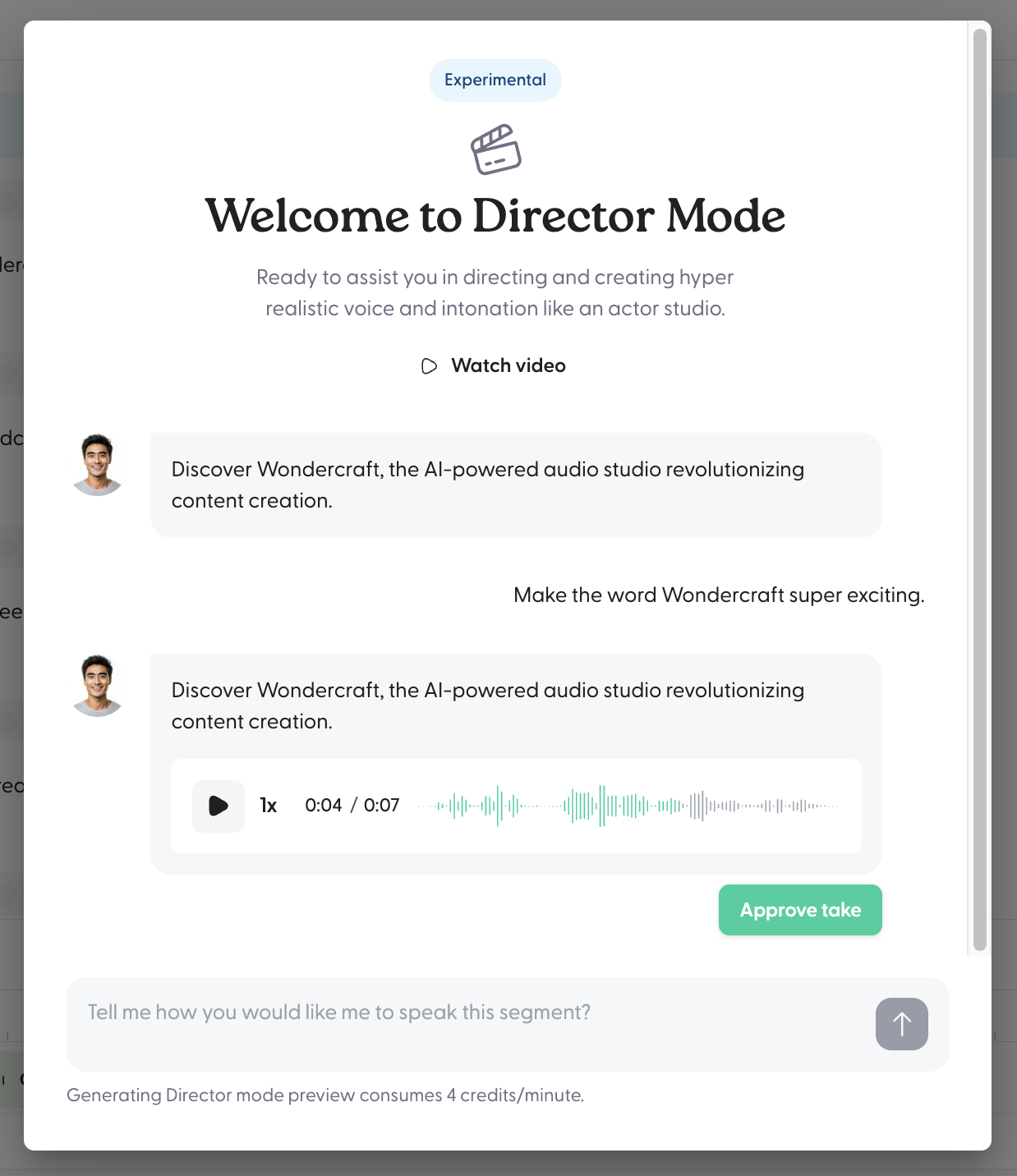
- Preview and Approve take.
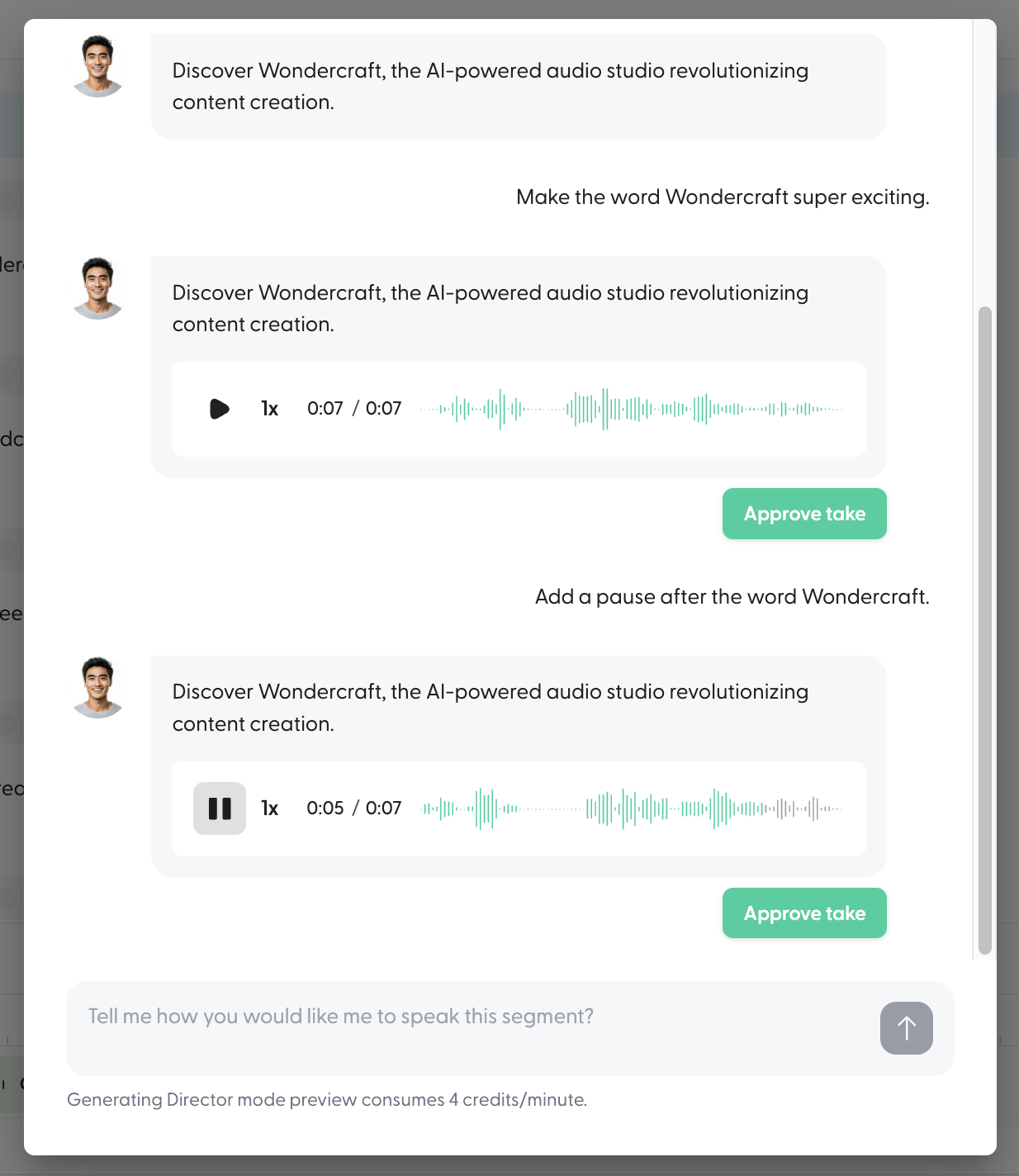
- Once approved, the finalized output would show up on your timeline editor, giving you the ability to further edit the take.