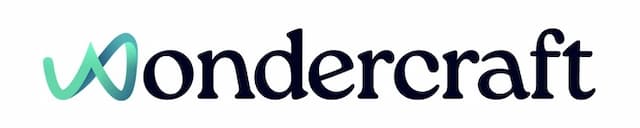Create or import a Professional Voice Cloning (PVC)
Last updated February 19, 2025
Note that Professional Voice Cloning (PVC) is only available to our Pro and Enterprise users.
New to Wondercraft Pro or Enterprise?
If you are a new user:
- Sign up for a Wondercraft account here.
- Click on Upgrade in the bottom left corner, just above Settings.
- Subscribe to the Pro plan.
If you are an existing user on the Creator Plan:
- You will need to join the Pro plan to get access to PVC
- To upgrade, click on Manage Subscription and select the Pro plan.
If you are already on the Pro or Enterprise plan, you can skip this step.
Subscribe to ElevenLabs (Creator or above)
- Sign up to an ElevenLabs account here , if you don’t have one already.
- Click on your profile in the bottom left of the page, and select Subscription .
- Subscribe to a Creator or higher plan on ElevenLabs.
Create your PVC with ElevenLabs
Share your ElevenLabs PVC with Wondercraft
- Once ElevenLabs has finished creating your PVC, please share your voice following the instructions here ,
- And don't forget to add elevenlabs@wondercraft.ai to the Whitelisted emails.
- Then navigate to Voice Management on Wondercraft, and click on Add new voice and select Import PVC.
- Copy and paste the SHARE link in the form of https://elevenlabs.io/app/voice-lab/share/....../...... into the dialogue box. We will NOT be able to process links like https://elevenlabs.io/app/voice-lab?voiceId=.......
- Follow the onscreen instructions to import your PVC to Wondercraft.
- Your PVC will be available on your Wondercraft account within 24 hours. 🎉