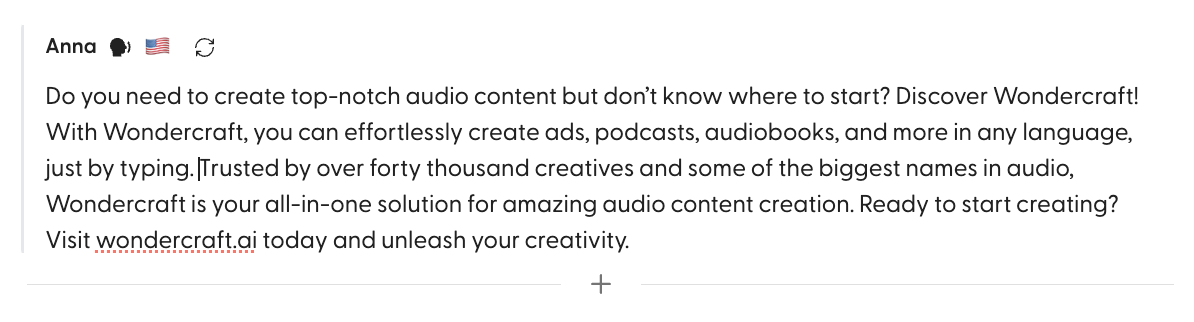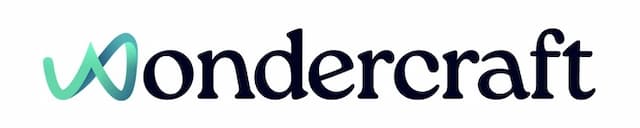Add, delete, split and combine clips
Last updated August 21, 2024
Each paragraph in your script represents a standalone audio clip.
Add an empty clip
From your keyboard
Press Enter on your keyboard at the end of the previous paragraph, like you would on any text editor like Microsoft Word.
From the edit page
- Hover over the previous paragraph.
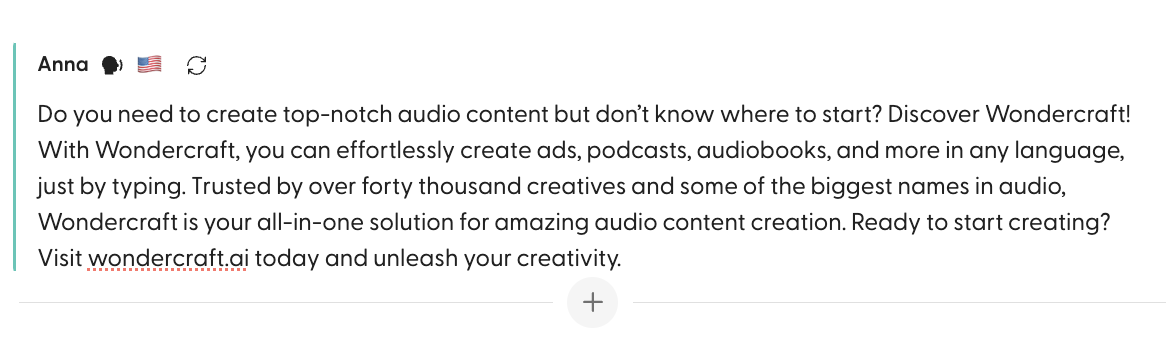
- Click on the plus sign in the bottom centre of the paragraph, then click on Add another segment.
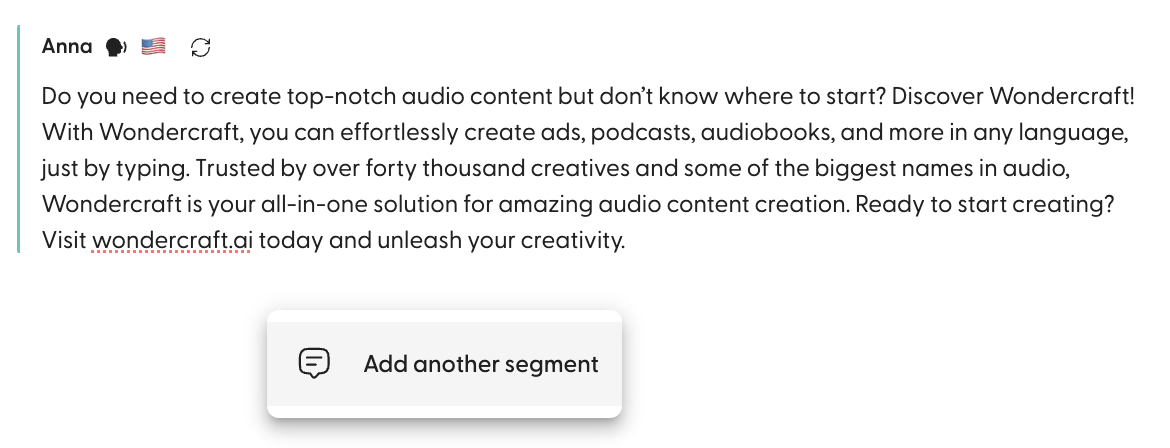
- There is now an empty segment.

Delete a clip
From the script editor
- Click on the segment of interest, then select all the text from this paragraph.
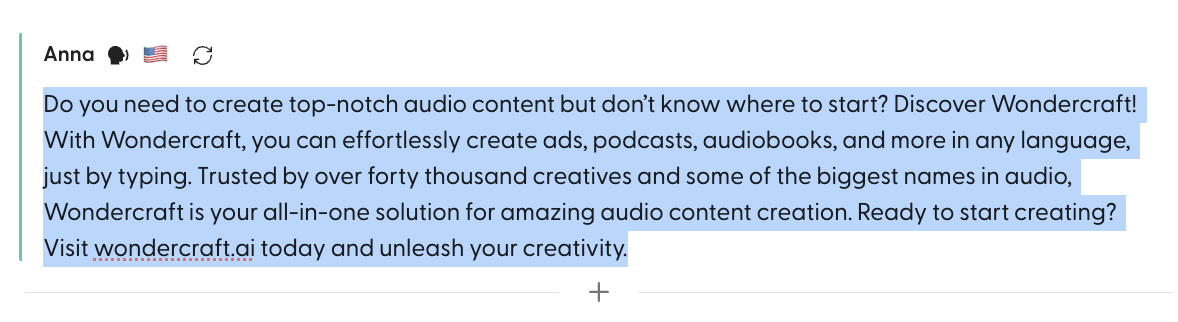
- Then press Backspace on your keyboard.
From the timeline
- Select the audio clip of interest from the timeline.
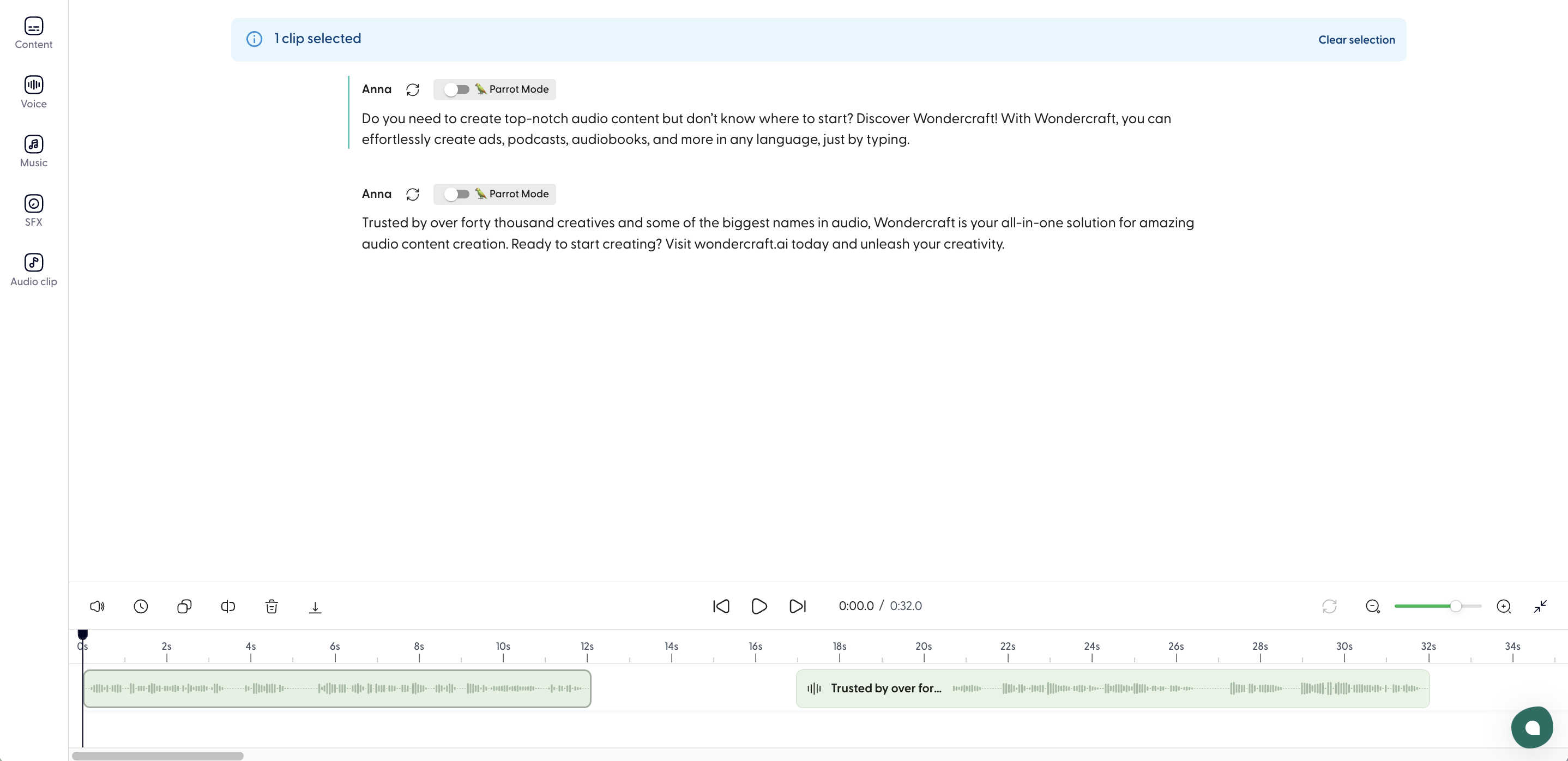
- Then press Backspace on your keyboard.
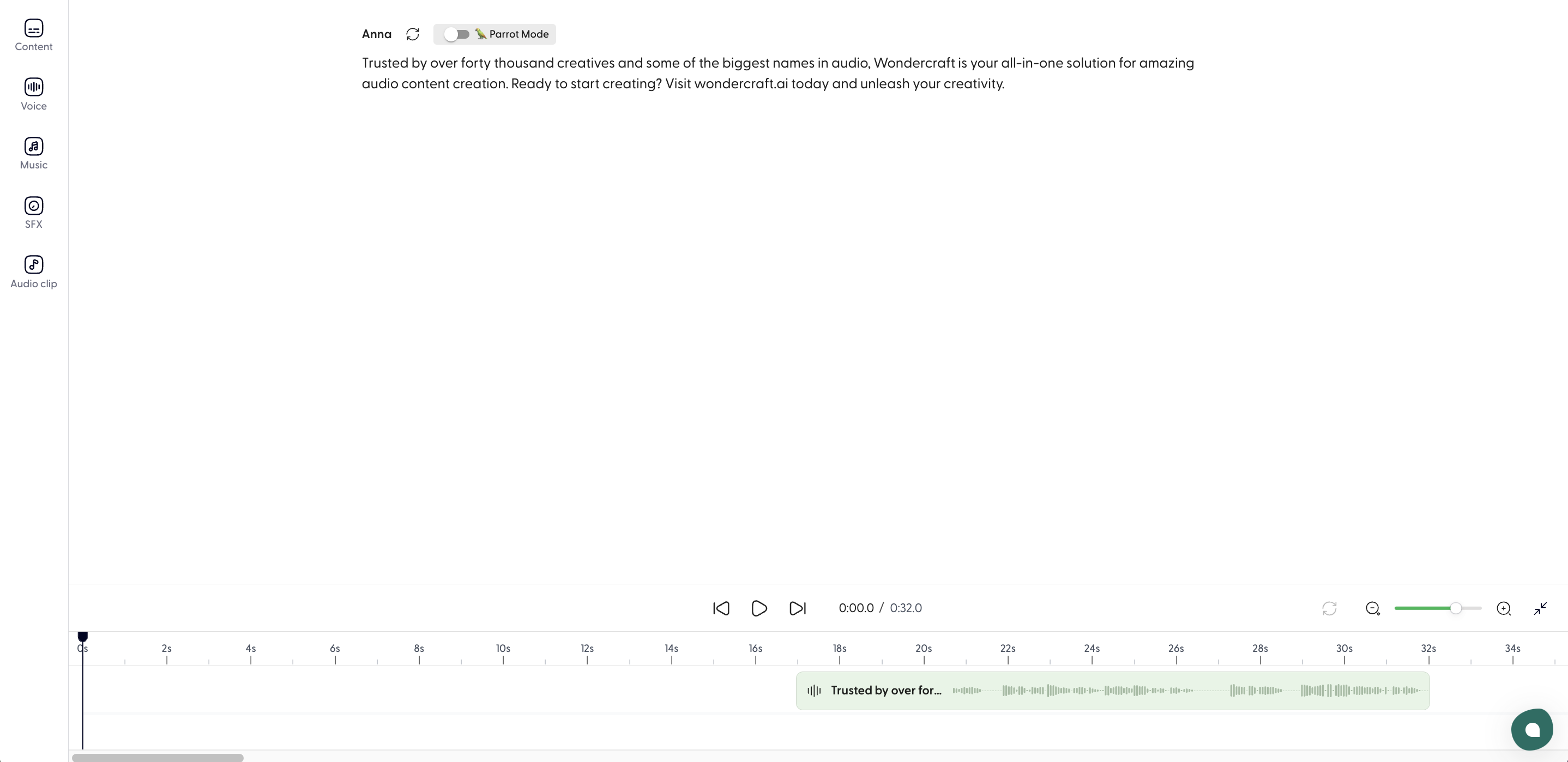
Split a clip
- Navigate to where you would want the paragraph to split.
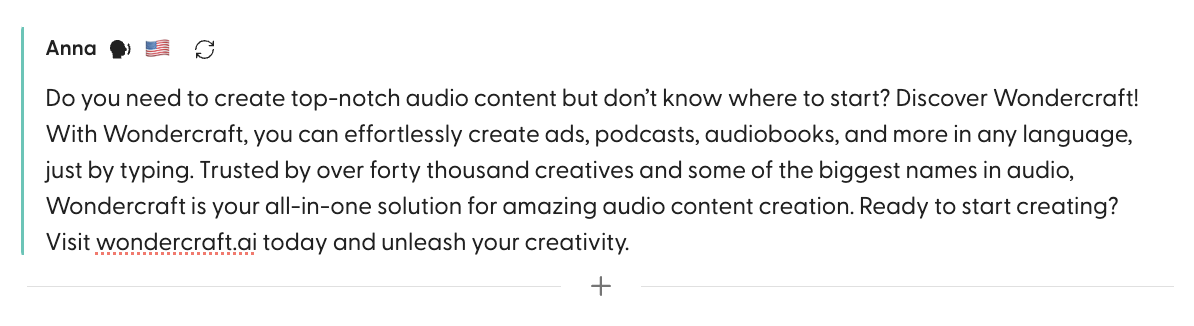
- Press Enter.
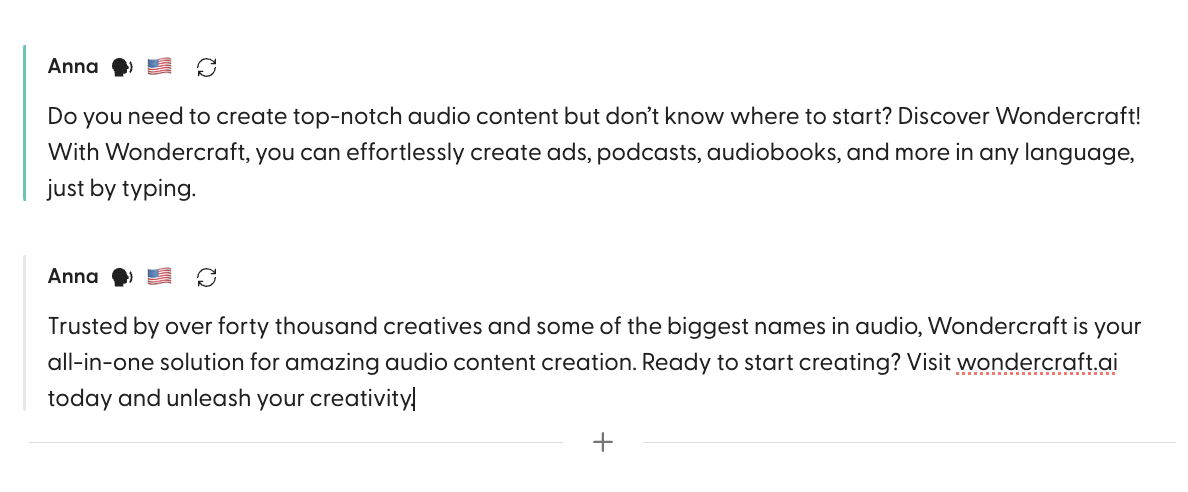
Combine two clips
- Navigate to the first word of the latter segment.
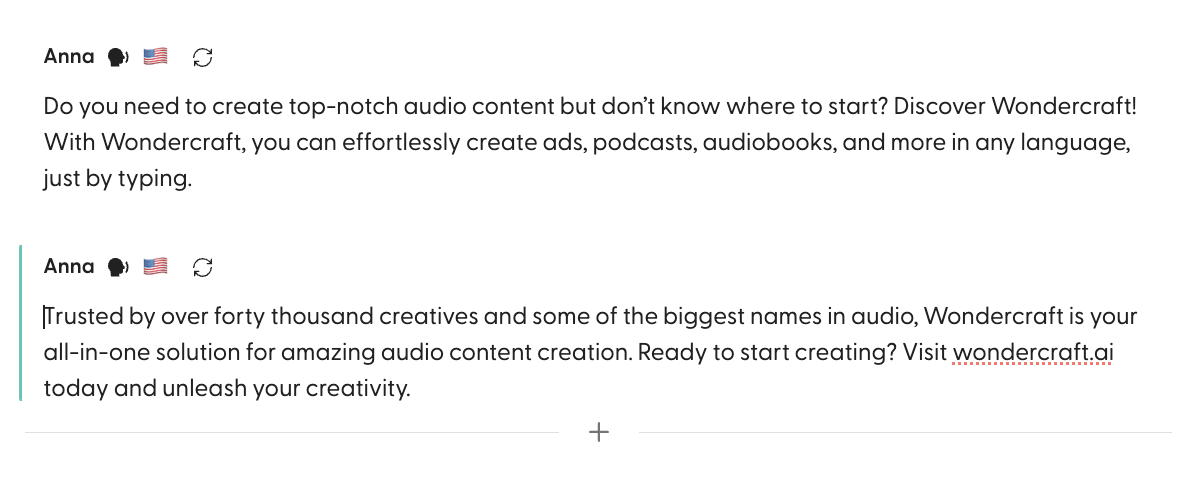
- Press Backspace on your keyboard.