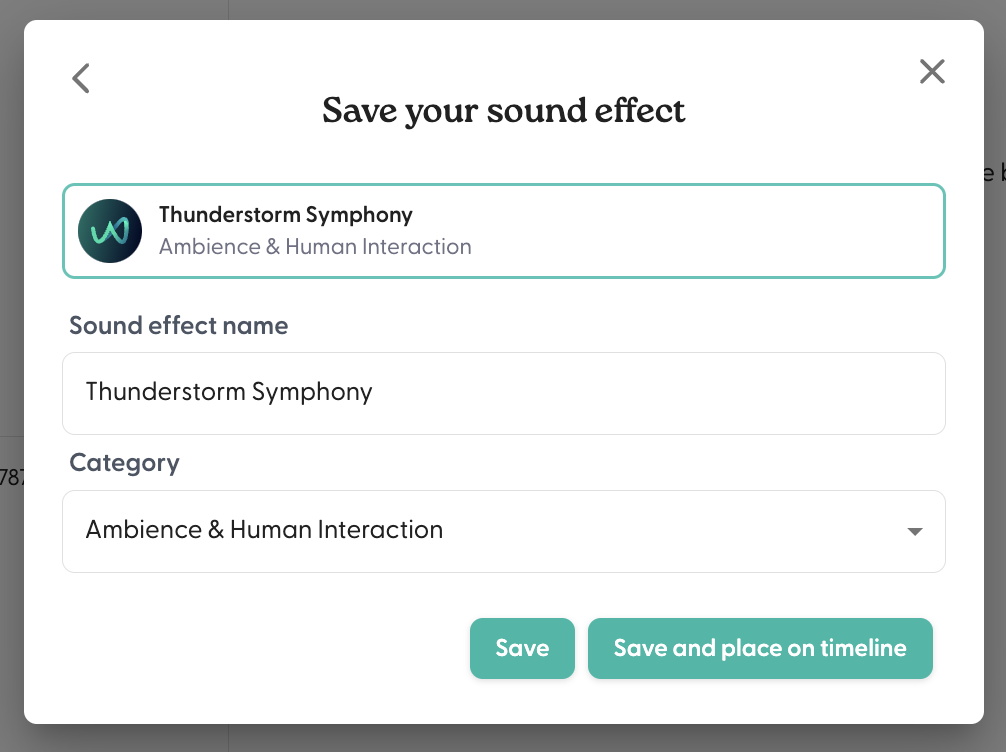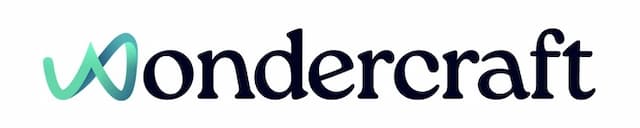Generate a sound effect
Last updated August 21, 2024
- Open the SFX side-panel on an edit page.
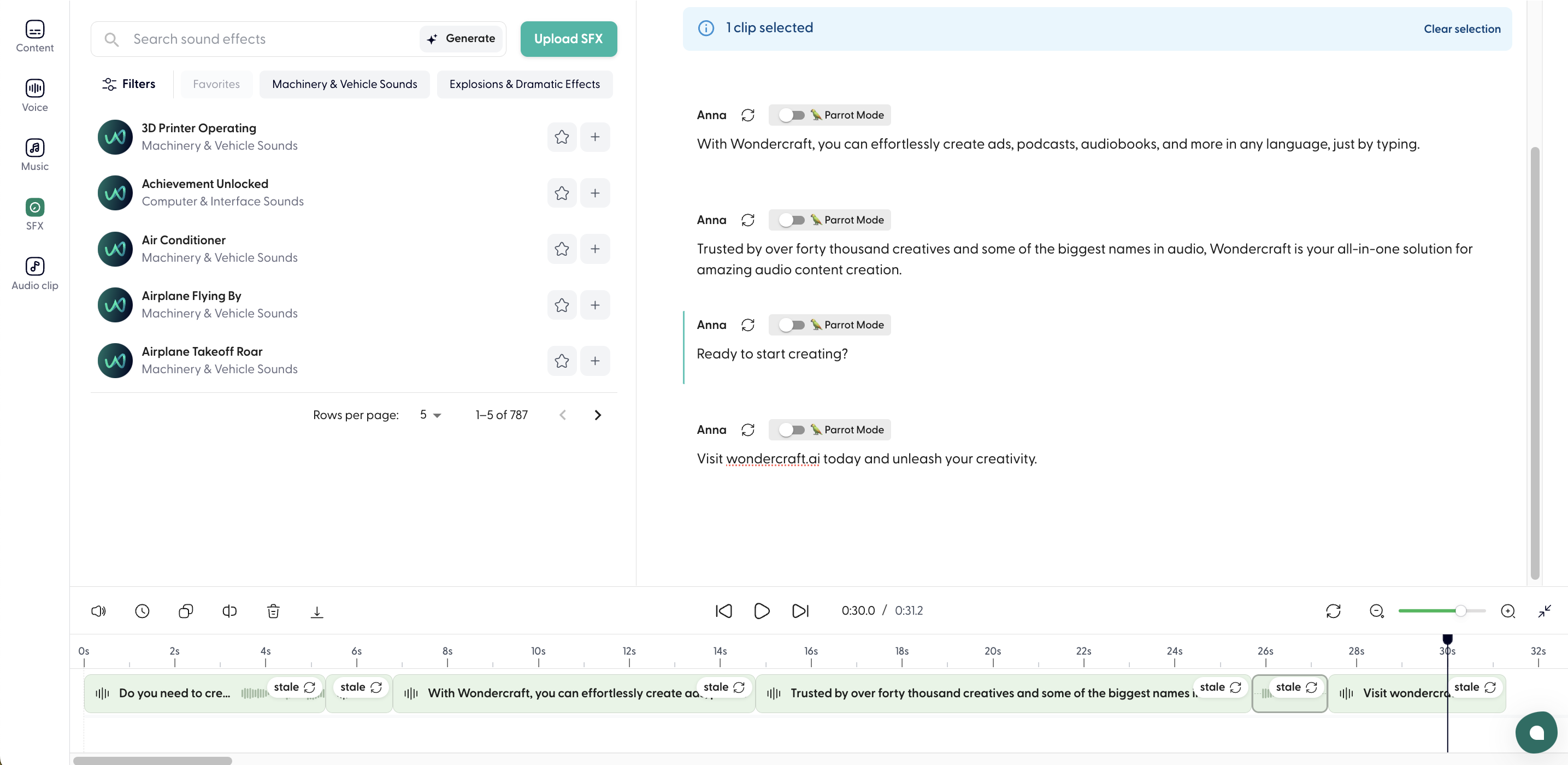
- Click on Generate, and describe the sound effect you are looking to generate.
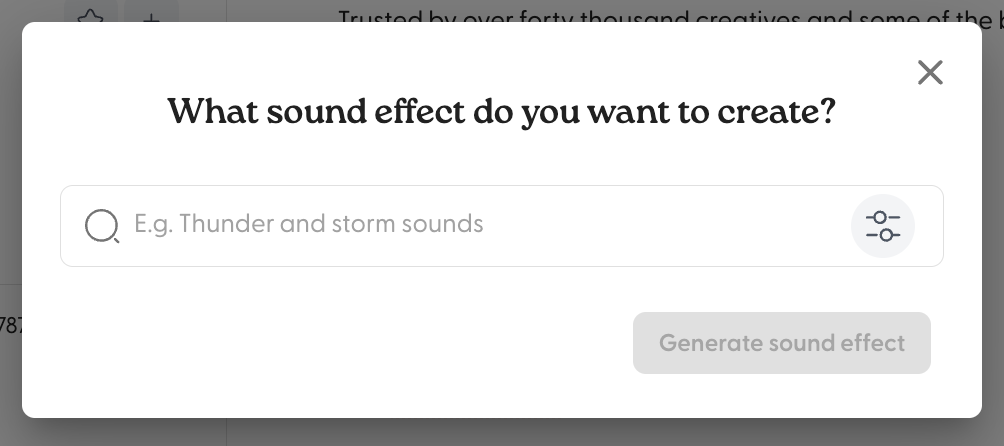
- Configure Advanced settings to define the duration of the sound effect generated, and whether the AI can diverge from your sound effect description.
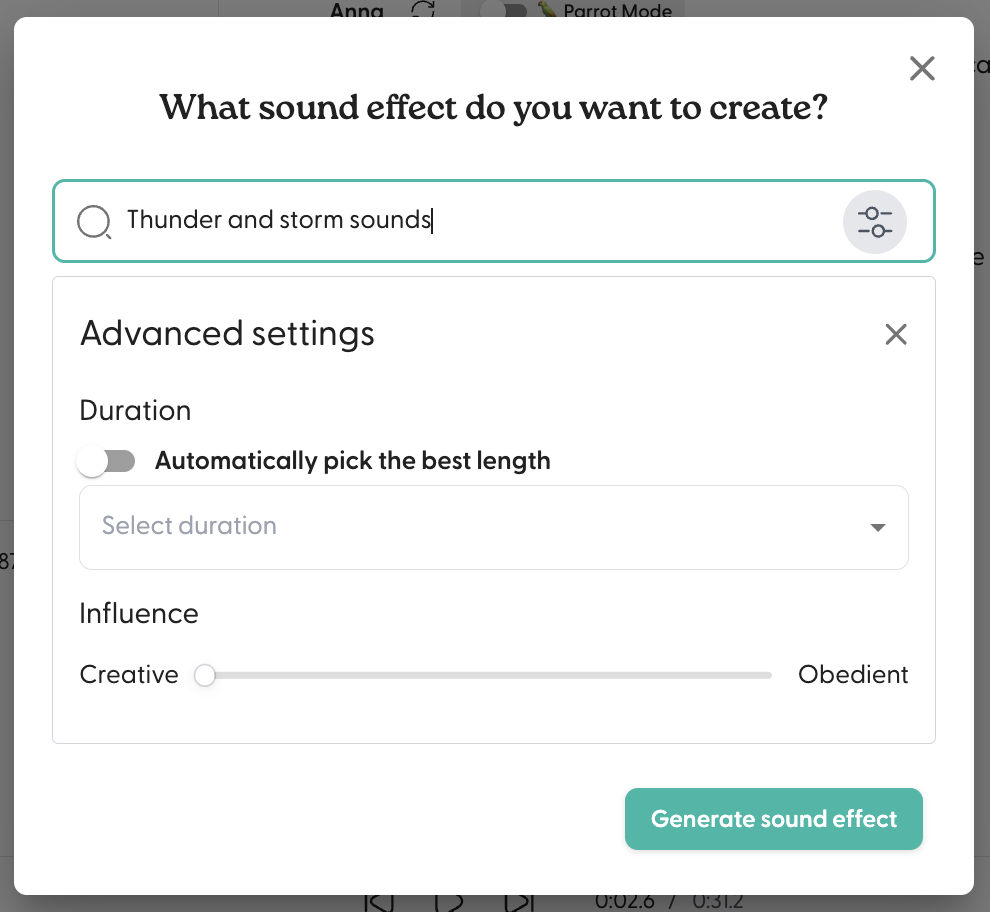
- Once configured, click on Generate sound effect. Each SFX generation costs 0.25 credits.
- Two variations of the same sound effect will be generated. Listen to both by hovering over and playing these.
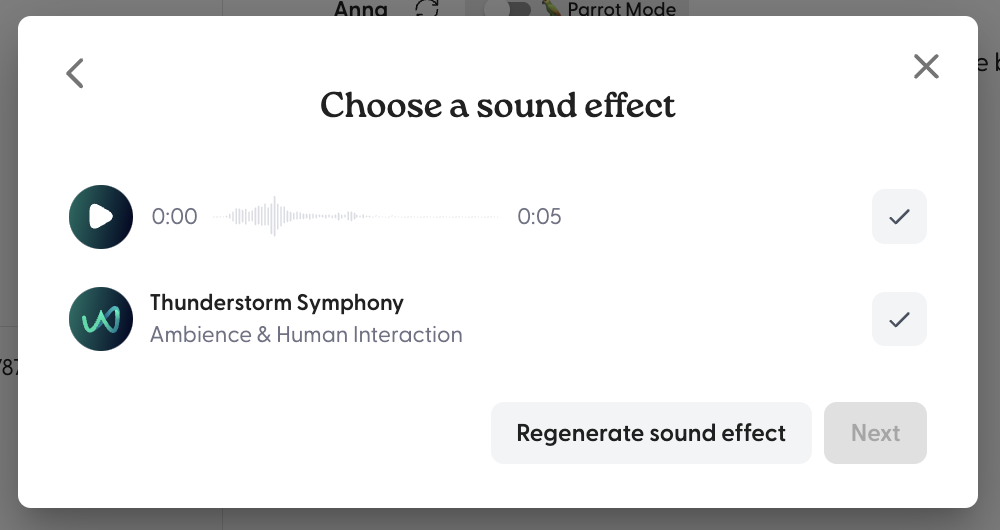
- Click to select the best variation to save, or regenerate the sound effect.

- Customize and categorize the sound effect before saving.