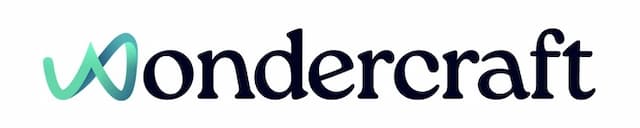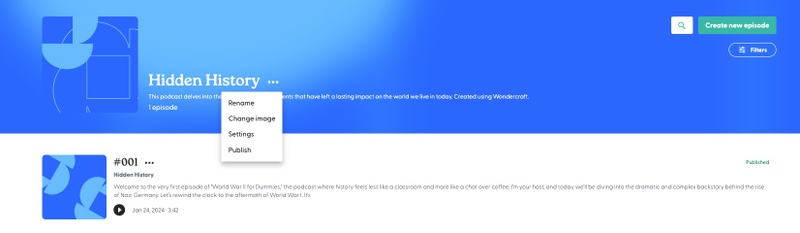Publish your podcast to Spotify
Last updated September 17, 2024
Log into your Spotify account
- Log into your Spotify account on Spotify for Podcasters .
Note that you should use the same email you signed up to Spotify as your publisher email on your Wondercraft audio project, or you may not be able to claim your podcast on Spotify.
Copy your RSS feed from Wondercraft
- On your Wondercraft Audio Studio homepage, select Projects.
- Under podcasts, select the show to publish.
- Click on the three dots next to the title of the show, then click on Publish and copy your RSS feed from there.
Publish RSS feed on Spotify
- Navigate to your podcaster's dashboard , by clicking on the link here. Note that Spotify would, by default, encourage you to start creating a podcast on Spotify. To instead import and publish a RSS feed, you must click on the link above.
- Click on the three dots on the top left corner, just to the left of your profile picture. Then select Add or claim your podcast.
- Click Get Started, then paste in the link to your podcast’s RSS feed. You should get the green light to press Next. If that is not the case, please first confirm that the email address used on your Wondercraft audio project is the same as the one you logged into Spotify with. If the error persists, please email us with the error message at publish@wondercraft.ai .
- Once you have successfully submitted your podcast’s RSS feed, Spotify will need to verify your podcast by emailing you an 8-digit code.
- Now that you’ve verified your show, you’ll need to add your podcast’s details like the category, language, country and your hosting provider. Wondercraft is not currently in the list of hosts, so please select Other/I don't know.
- Once you’ve completed all fields, click Next, review your information and select Submit.
Your podcast will be published within 24 hours on Spotify, but most of the times your show will become available within 4 hours.