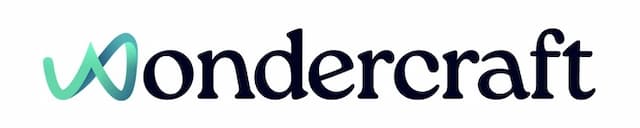Duplicate a clip in an audio track
Last updated January 24, 2025
If you might want to compare the same text read by different voices side-by-side, loop your favorite jingle or background music in the audio file created, or add the same dog bark five times along your ad, duplicate an audio clip could come in handy.
The steps outlined below work for both speech and audio (music, sfx, recording etc) clips on the timeline. You can generate audio before or after duplicating speech clips.
- Click to select a clip from the timeline.

- Click on the Duplicate button in the top left corner of the timeline.
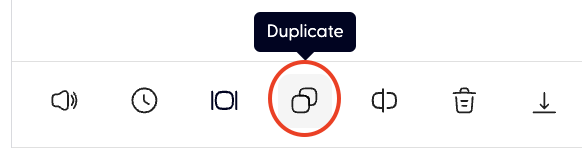
- The selected clip is now duplicated. Note that the script segment or paragraph would also get duplicated for duplicated speech clips.
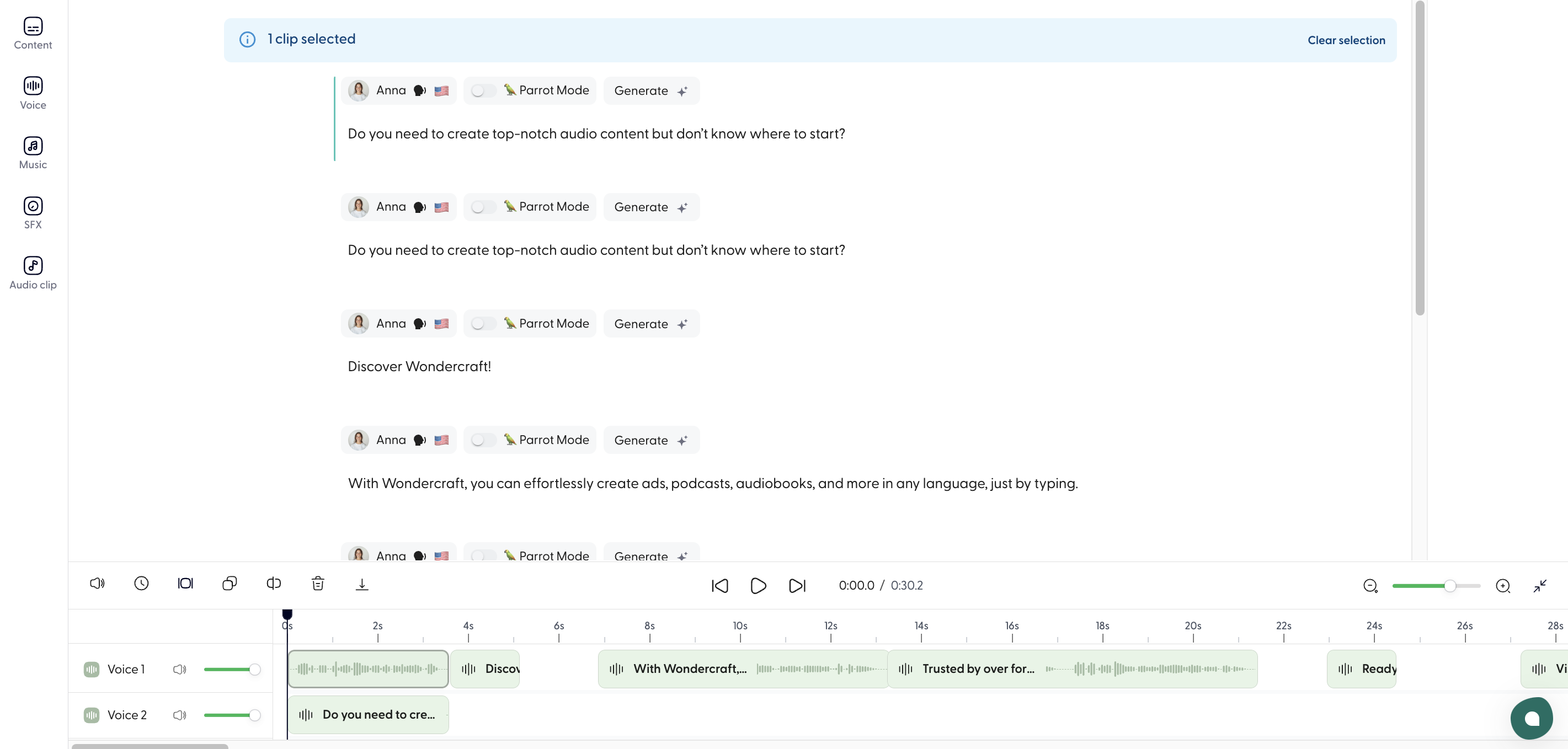
New to Wondercraft or AI Audio? Book your slot on Wondercraft 101 , with Wondercraft Co-founder Dimi Nikolaou.