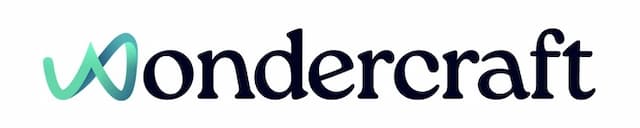Upload PDF to generate podcast or ad
Last updated November 20, 2024
- Under the Content side panel, click on Attachment. Select the file of interest.

- Choose and customize a prompt from the prompt library . Click on the black arrow to generate a script based on the file uploaded.

File types accepted under in Attachments are the following:
- Text: PDF, JavaScript, Python, TXT, HTML, CSS, Markdown, CSV, XML, RTF
- Images: PNG, JPEG, WEBP, HEIC, HEIF
- Audio: WAV, MP3, AIFF, AAC, OGG Vorbis, FLAC
- Video: MP4, MPEG, MOV, AVI, X-FLV, MPG, WebM, WMV, 3GP
You can attach up to 25 files at once.