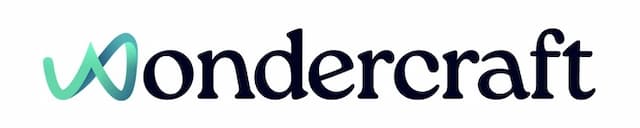Find RSS feed to publish a podcast
Last updated October 15, 2024
To publish a Wondercraft-created podcast to distribution platforms like Spotify, Apple Podcast and YouTube, you would need an RSS feed. Follow the steps below to obtain the RSS feed for your podcast.
- Go to Wondercraft .
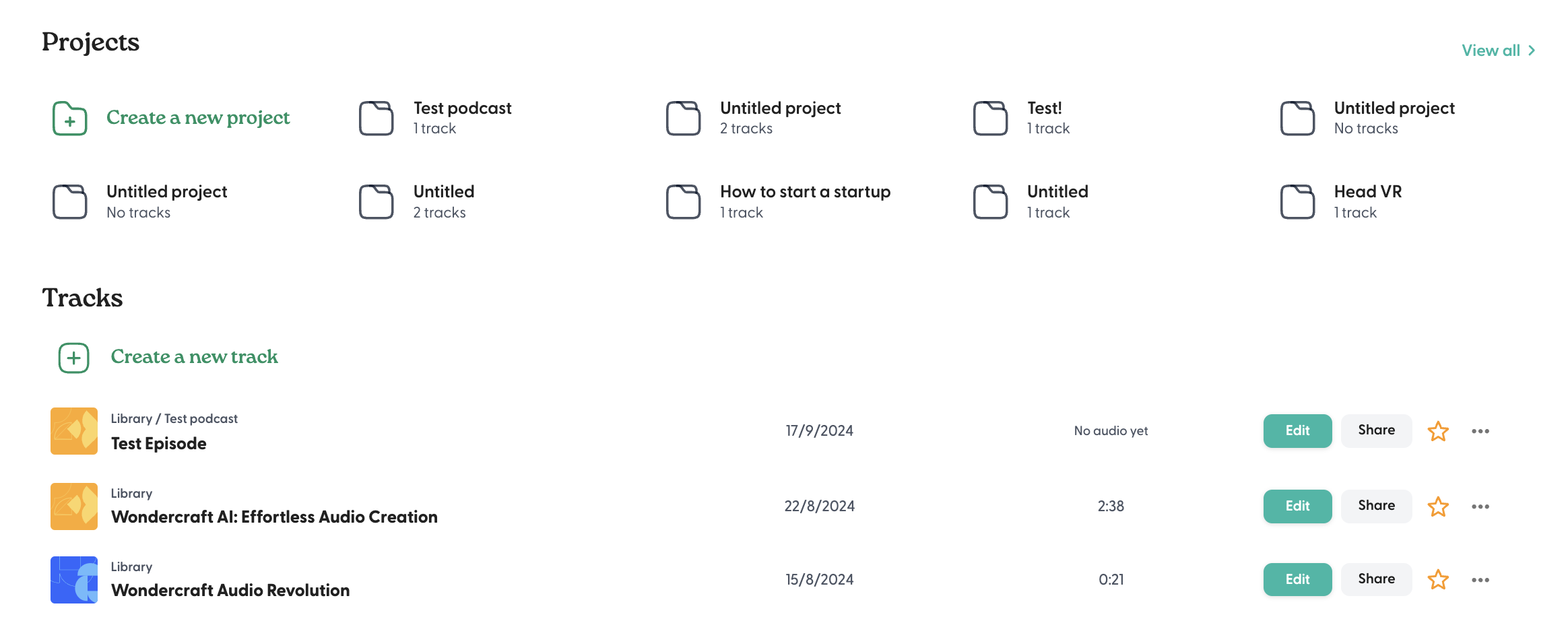
- Under Projects, select the podcast of interest. Note that there must be at least one finished episode or audio track in the podcast. Find out more about how to move an audio track into a project here , and how to create a track here .
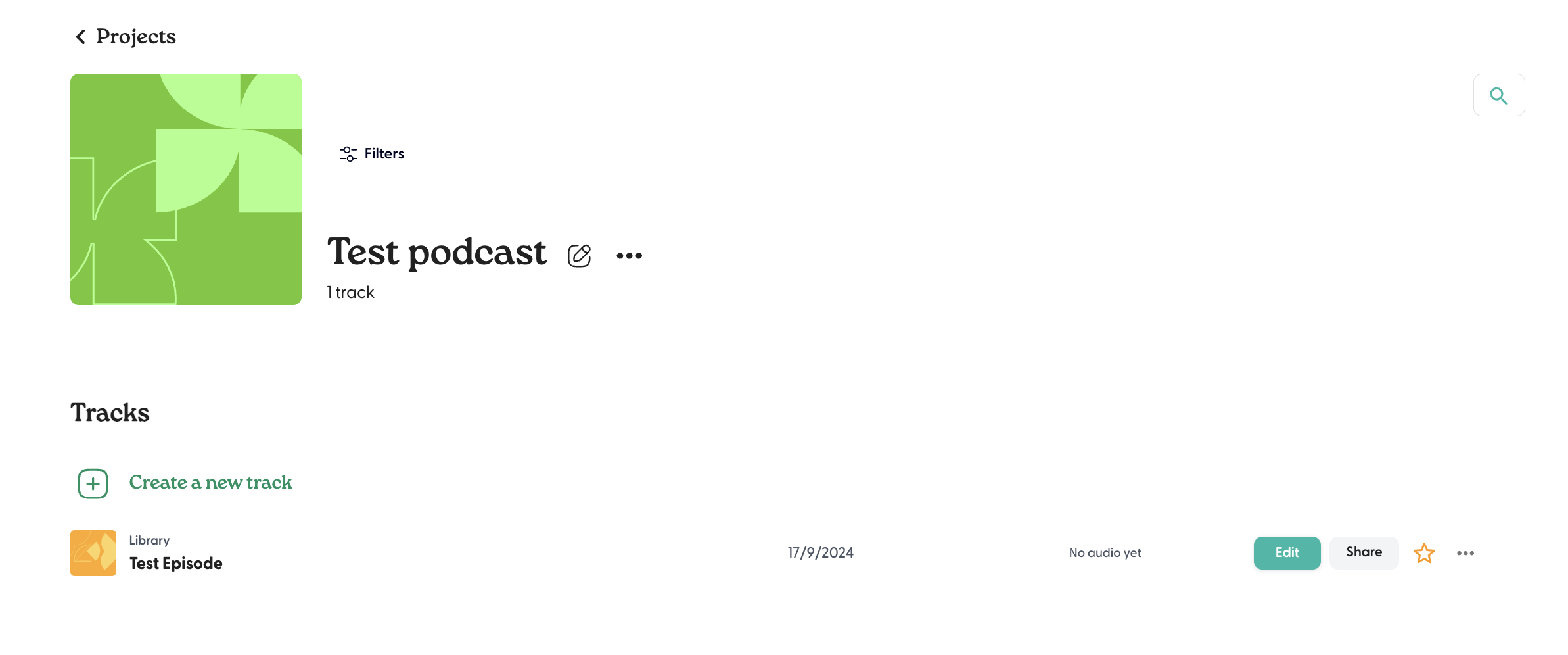
- Click on the three dots next to the title of the podcast, then click on Publish.
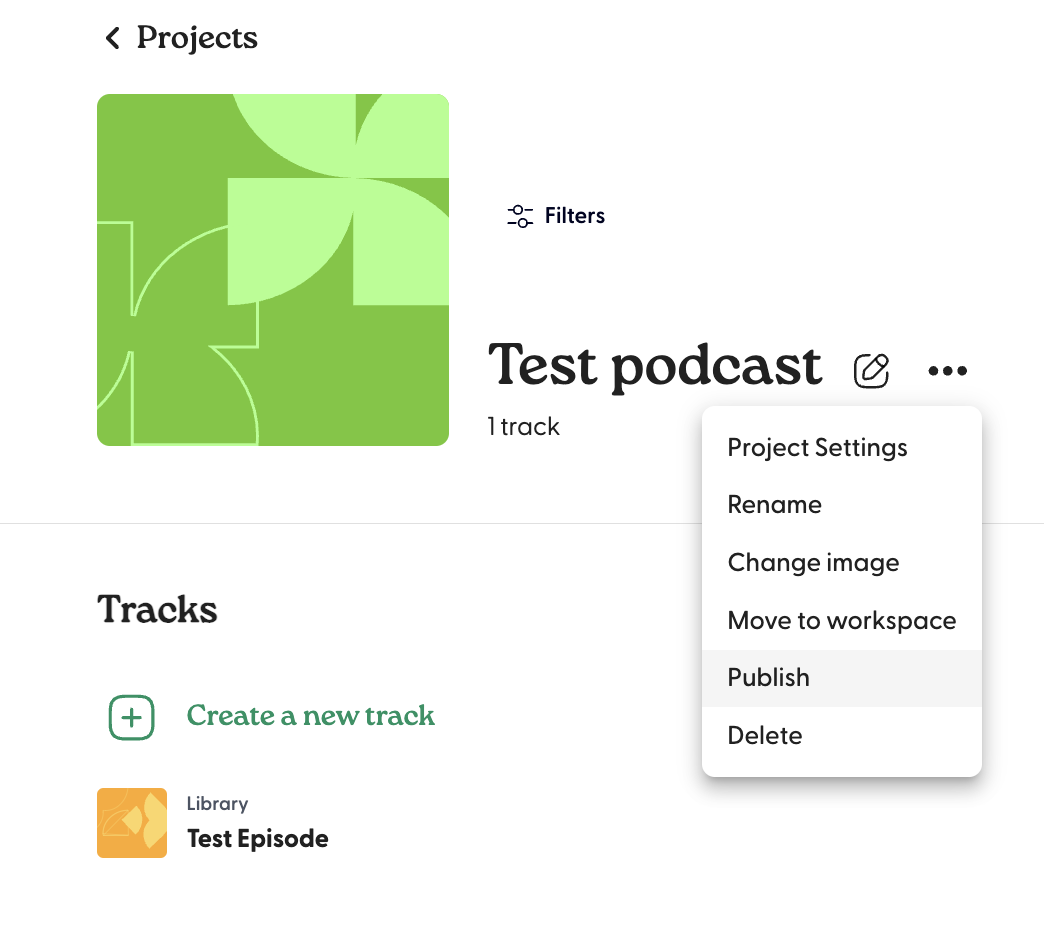
- Complete the steps on the screen to publish the podcast.
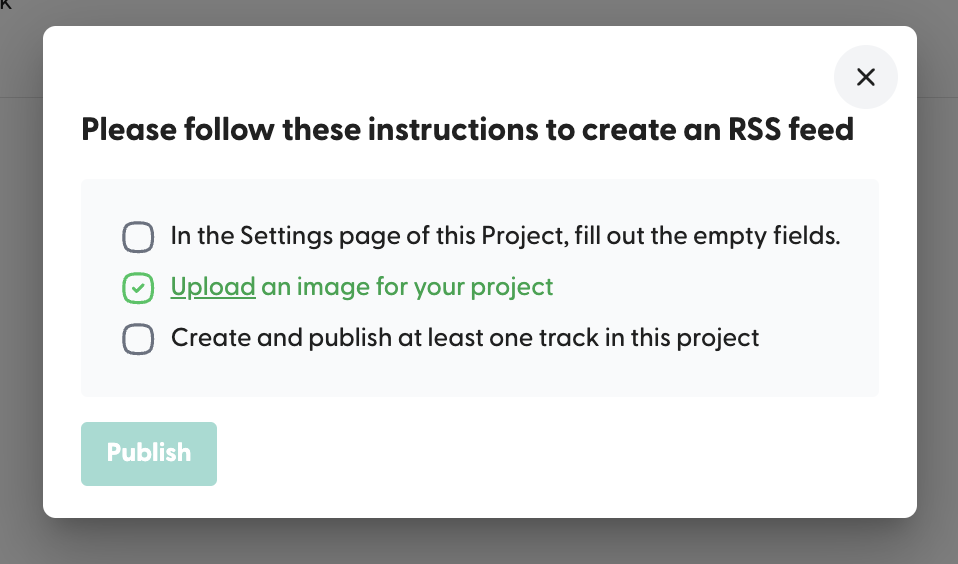
- Let's publish the episode first. Click on Edit.

- Make sure to generate the audio of the episode first (see here ). Once generated, click on Export in the top right corner. Publish your episode by Public view link > Create public view link.
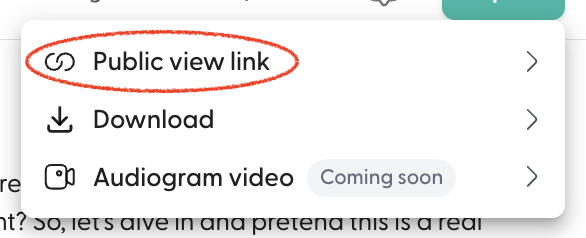
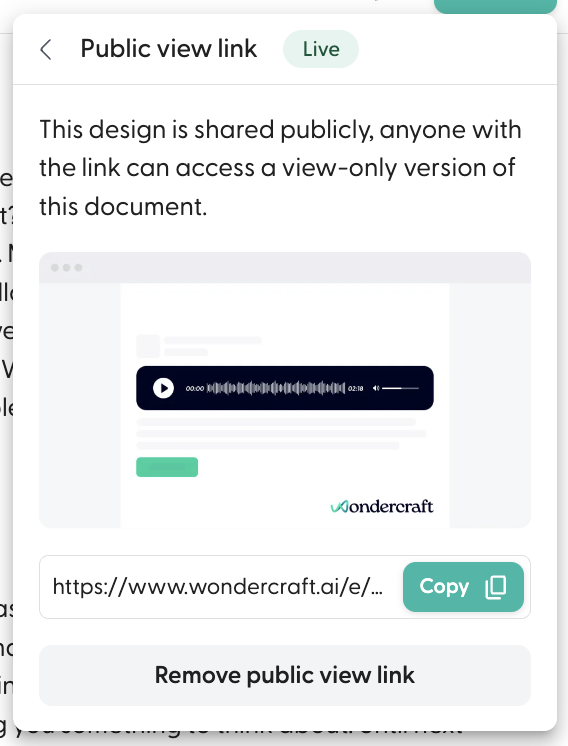
- Once the public view link is live, return to the podcast page by clicking on the name of the podcast in the top left corner of the edit page.
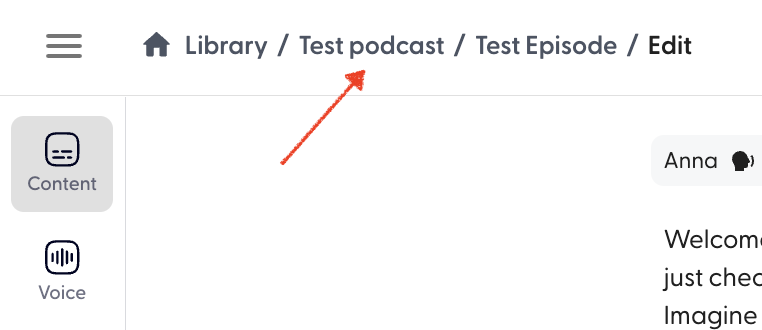
- Click on the three dots again, and select Project settings.
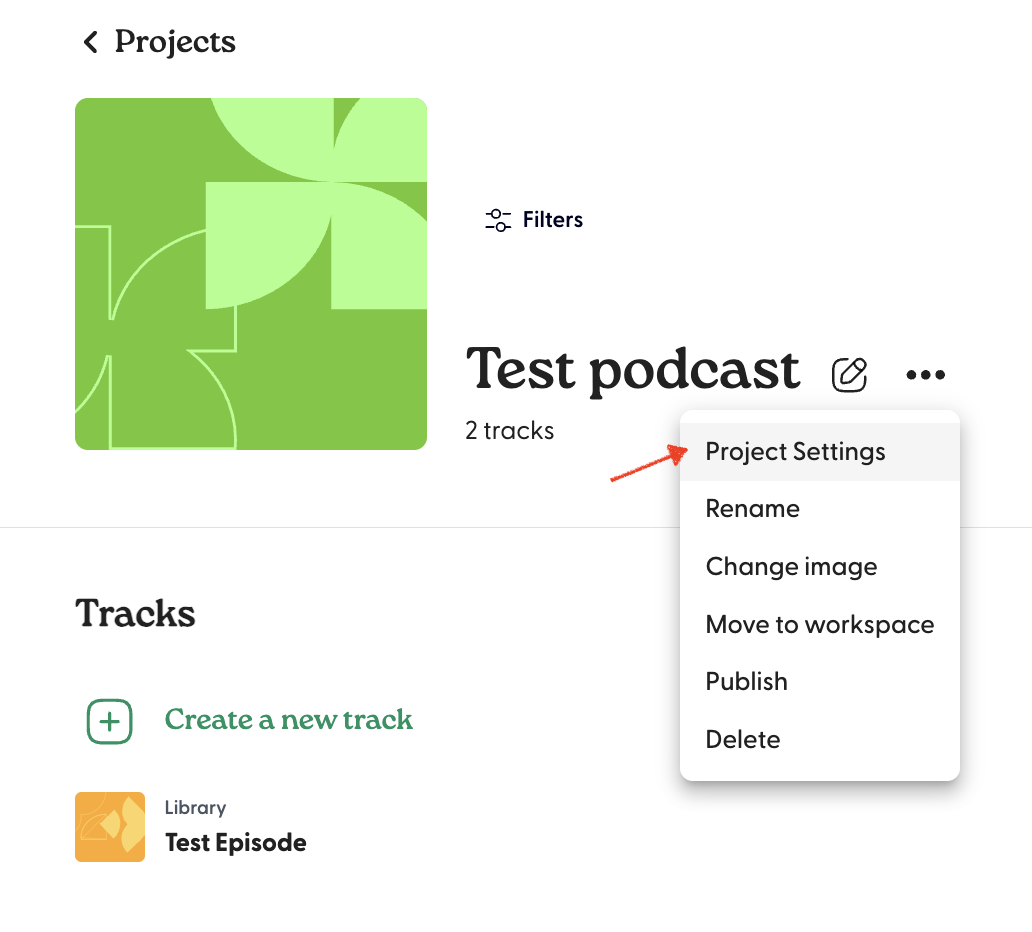
- Fill in the details required. You would need Podcast description, Publisher name, Publisher email, and Category fields filled in to publish.
- We would also recommend changing the image of the podcast before publishing. You can edit it by hovering over the thumbnail and selecting Edit.
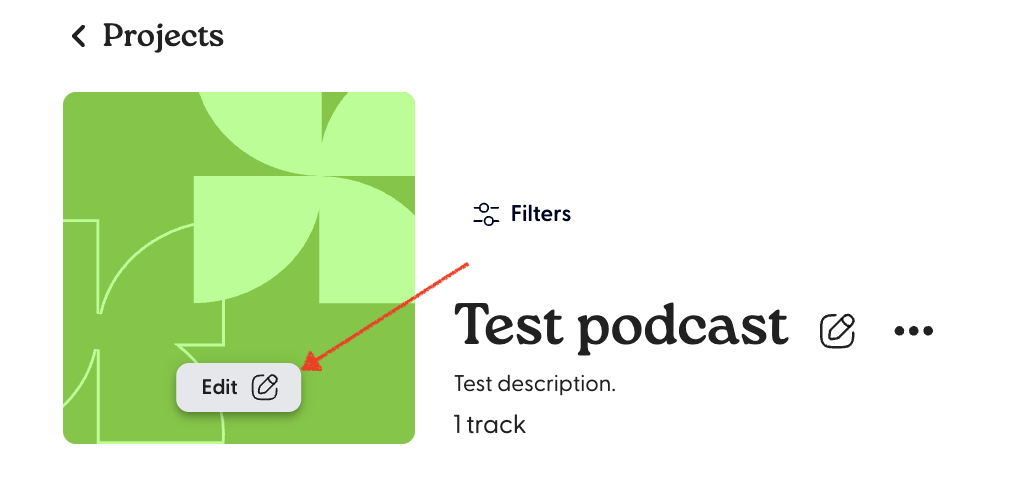
- Once configured, select the three dots again and select Publish. All three criteria should now be checked. Confirm by clicking on Publish.
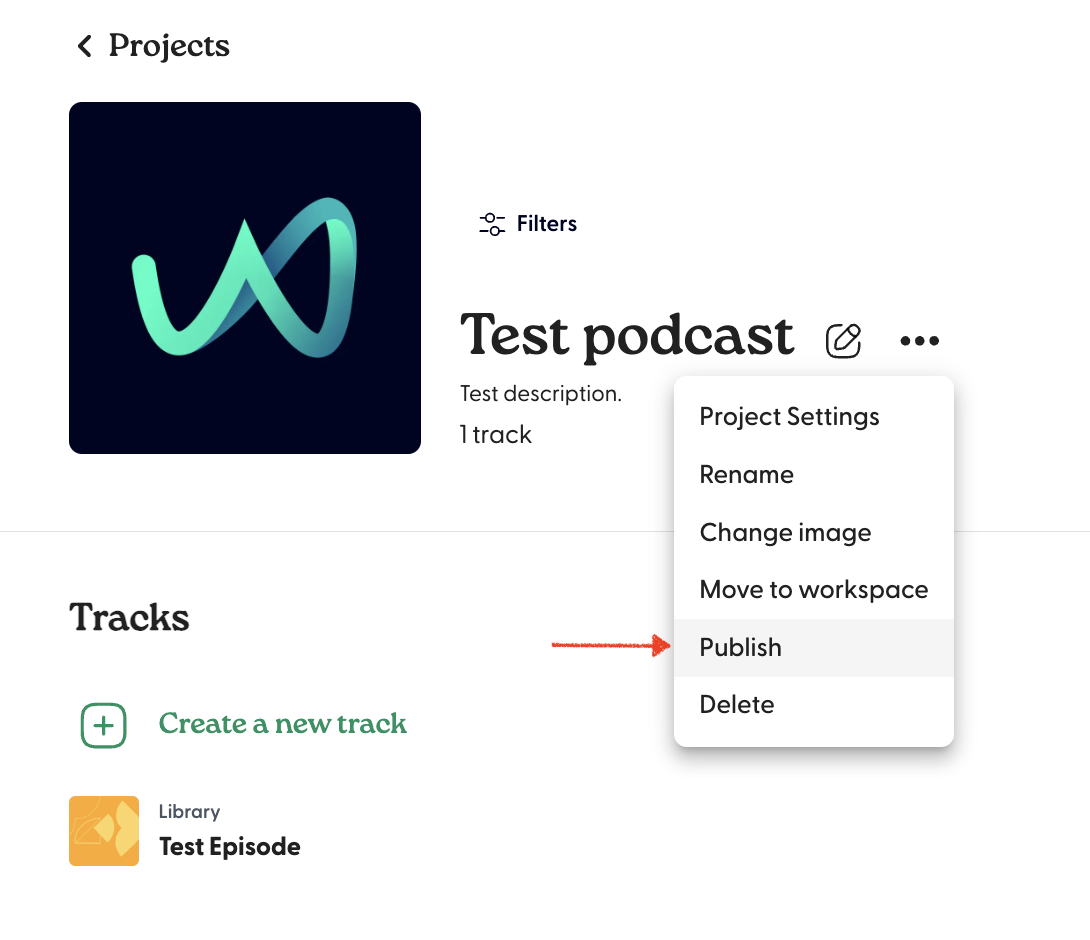
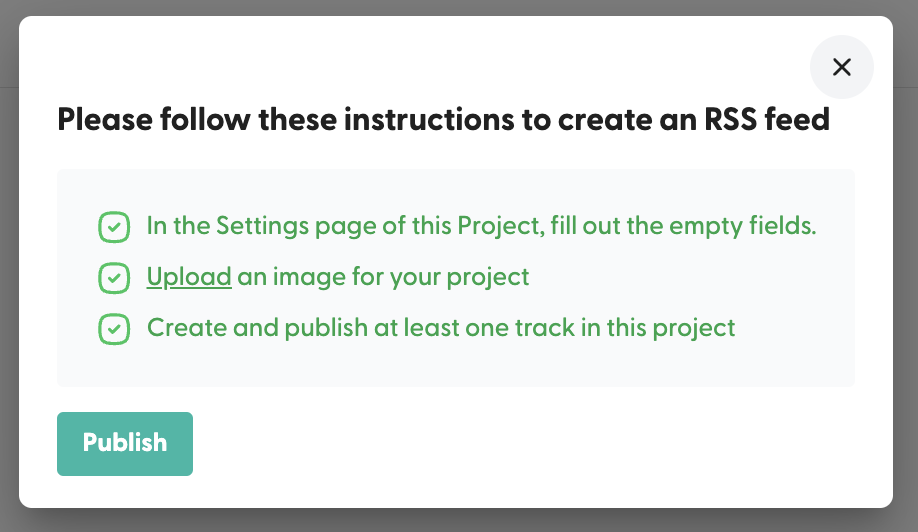
- Your podcast is now published. You can find the RSS feed to your podcast here.