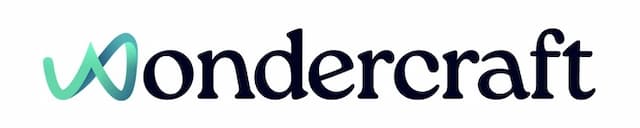Multi-select audio clips
Last updated January 24, 2025
To perform bulk action on audio clips, select many audio clips together first.
- Go to the timeline editor of the track edit page.

- Move your mouse to an empty space on a track. Hold it down and drag over the clips of interest. Release the mouse.

- Alternatively, you can press and hold
Ctrl(Windows) orCmd(Mac), and click to select all clips of interest.

- Once selected, you can perform bulk actions like adding a ~1 second pause before all three audio clips.

New to Wondercraft or AI Audio? Book your slot on Wondercraft 101 , with Wondercraft Co-founder Dimi Nikolaou.