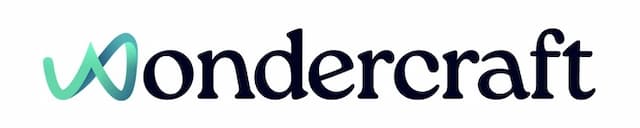Export, download, and share audio track
Last updated January 24, 2025
- Before exporting the audio track, check the audio of all clips have been successfully generated by confirming the following:
- There are no clips with a tag stale written on it, and
- The Regenerate all button is greyed out.

- Remove any empty clips/paragraphs in the script, as shown here, by clicking on the text field and press backspace on your keyboard.
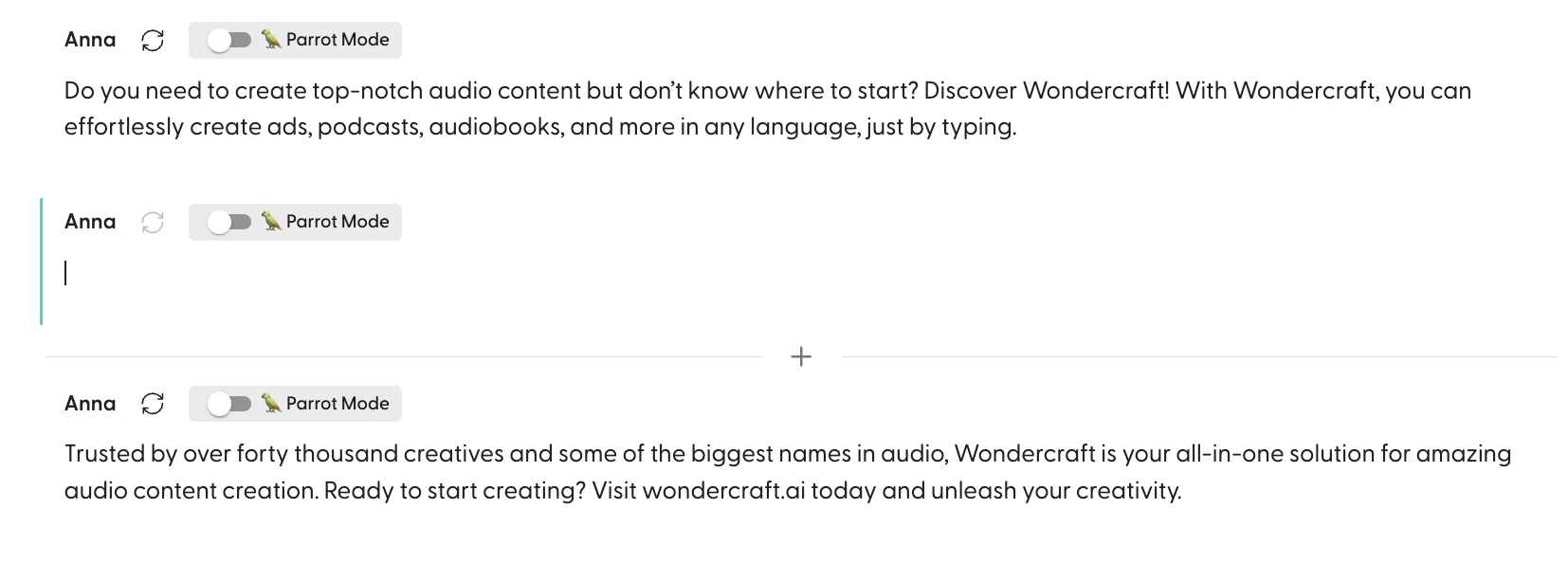
- Then click on Export in the top right corner of the edit page.
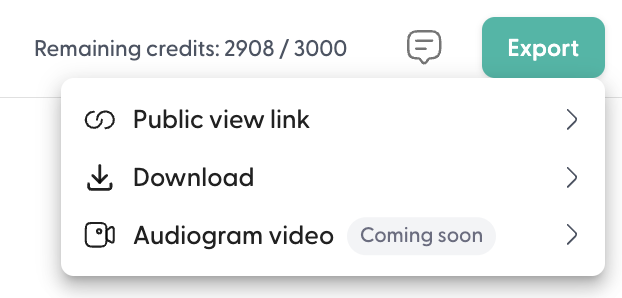
- Export via a Public view link to share your track externally, or Download to save your track as an MP3 file.
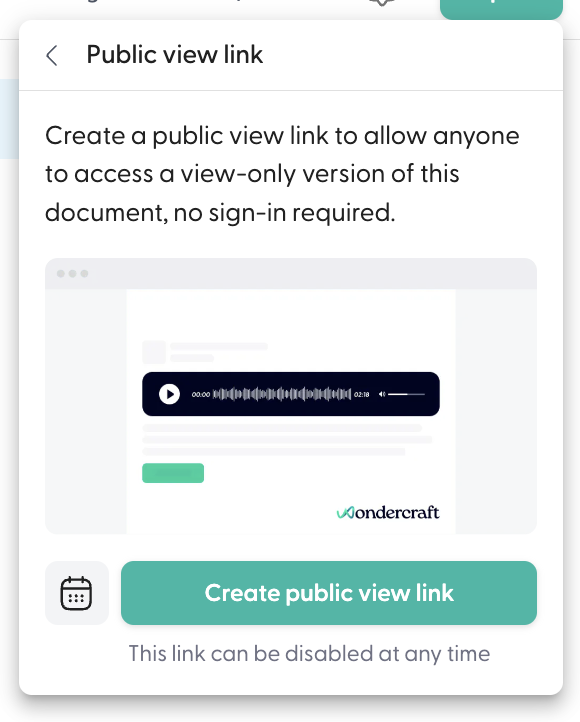
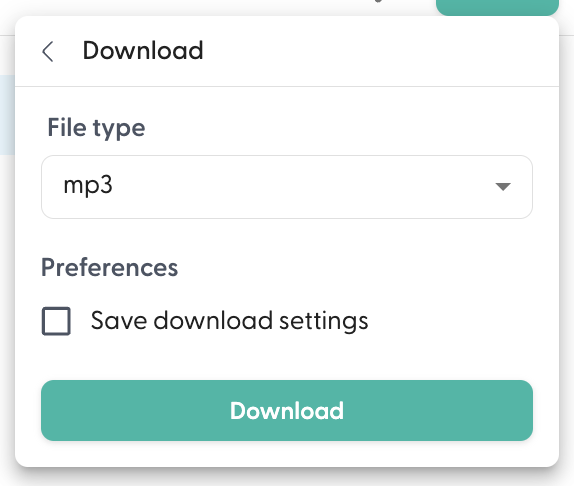
New to Wondercraft or AI Audio? Book your slot on Wondercraft 101 , with Wondercraft Co-founder Dimi Nikolaou.