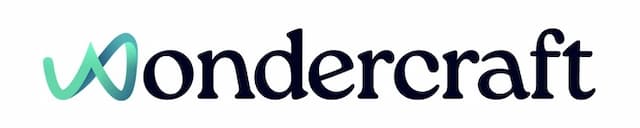Slow down or speed up a voice
Last updated January 24, 2025
Feel free to watch this video that goes through the below options.
- Click to select a clip from the timeline.

- Click on the Speed button, second from the left.
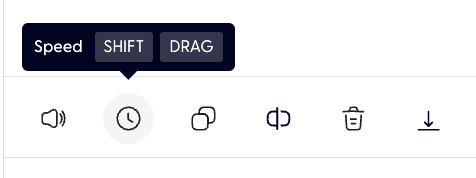
- Select a speed adjustment factor here, say 2x.
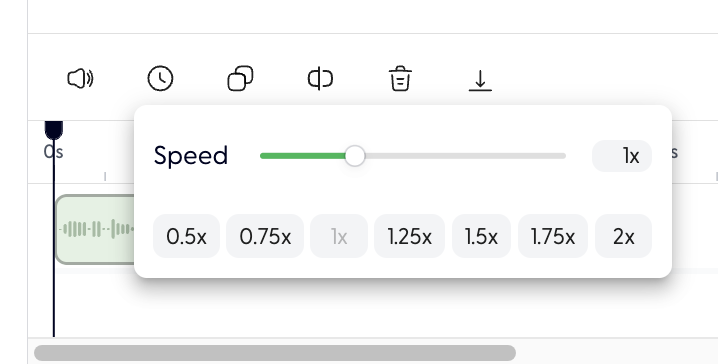
- The clip selected will play at its 2x speed.

- Alternatively, you can make more precise speed adjustments by pressing down the Shift key on your keyboard while dragging one end of an audio clip.

New to Wondercraft or AI Audio? Book your slot on Wondercraft 101 , with Wondercraft Co-founder Dimi Nikolaou.