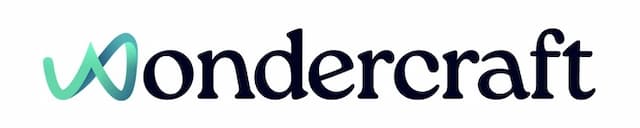Trim a clip
Last updated January 24, 2025
- Click to select a clip from the timeline. Make sure you have generated audio for this clip.

- Hover over the bar at the end of the clip, and drag it to the left.

- The last ~2 seconds of the clip selected is now trimmed.

New to Wondercraft or AI Audio? Book your slot on Wondercraft 101 , with Wondercraft Co-founder Dimi Nikolaou.