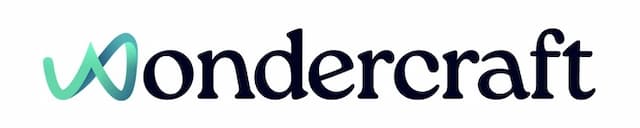Create a new speaker, music or sound effect track
Last updated January 24, 2025
The steps outlined below work for both speech and audio (music, sfx, recording etc) clips on the timeline. You can create a new speaker track by following these simple steps.
To move a clip along the same audio track, see here .
- Click to select a clip from the timeline.

- Drag the clip down slightly until the light green line appears, then drop the clip.

- The clip is now on a new track.

New to Wondercraft or AI Audio? Book your slot on Wondercraft 101 , with Wondercraft Co-founder Dimi Nikolaou.