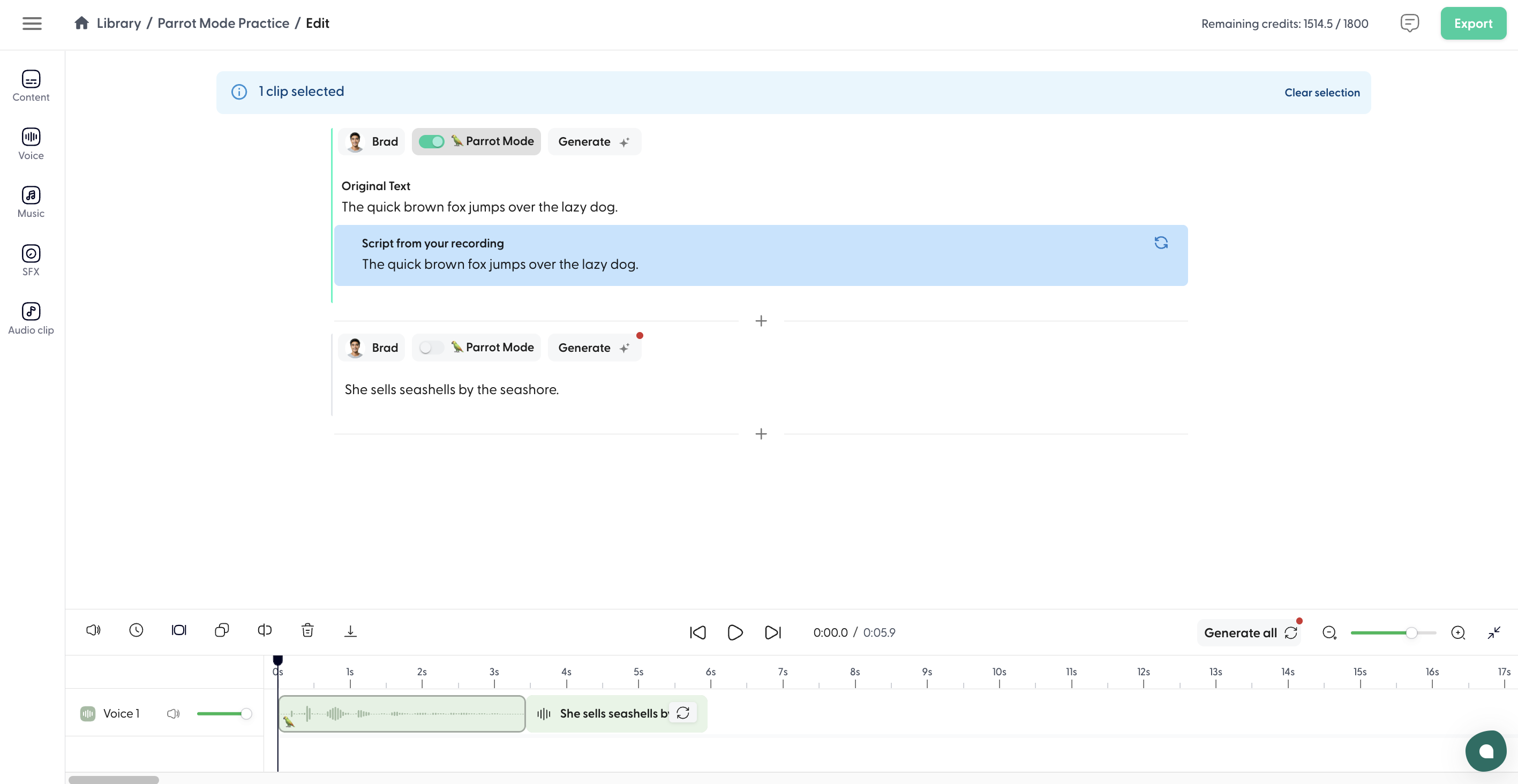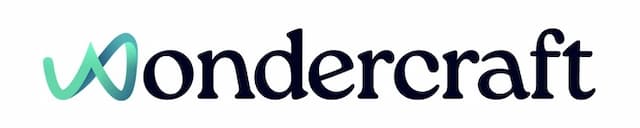Parrot Mode 🦜 - User Guide
Last updated October 15, 2024
Note that Parrot Mode is a feature exclusive to our Pro plan subscribers, and costs 2 credits per minute of speech generation.
For more information on how to direct AI speech exactly in the desired way using Parrot Mode, see below.
- On the edit page of the script, either import your own script or use the AI script assistant to generate a script.
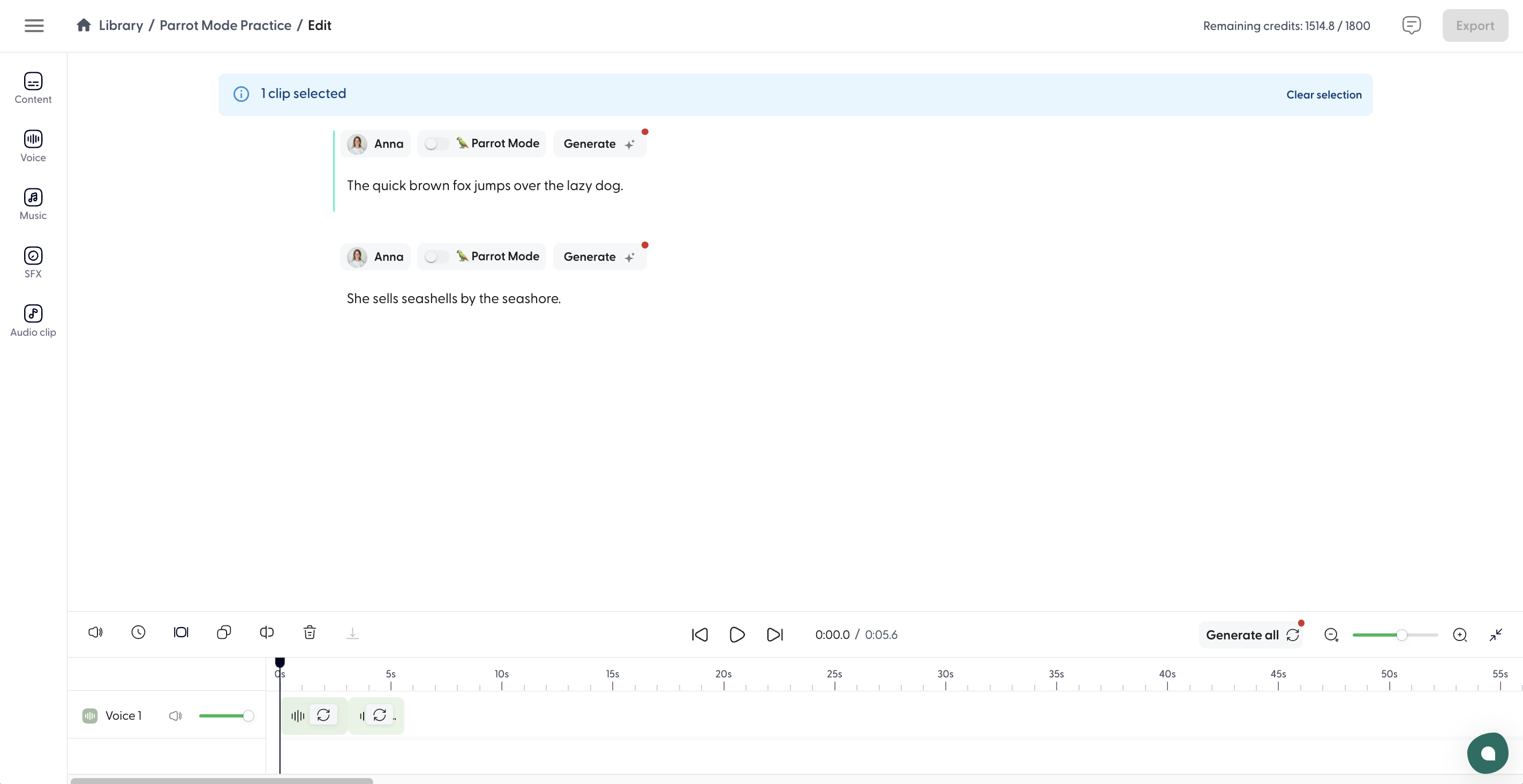
- Once there is some script in the editor, select a voice by opening the voice side panel, then finding a voice, say Brad, and apply it to this or all script segments. This is the voice your parroted audio clip will speak in and sound like.
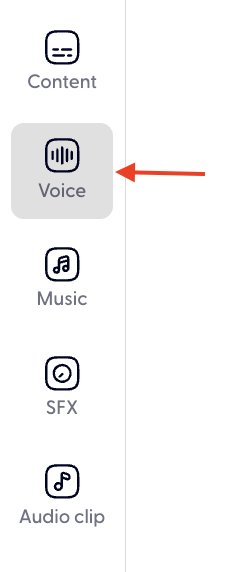
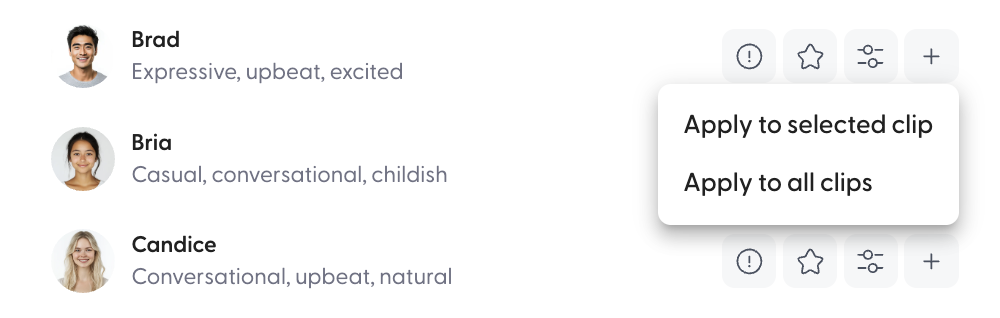
- Toggle on Parrot Mode for the paragraph of interest, which will open the parrot mode dialogue box.
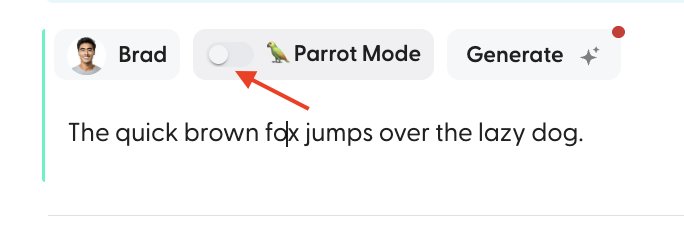
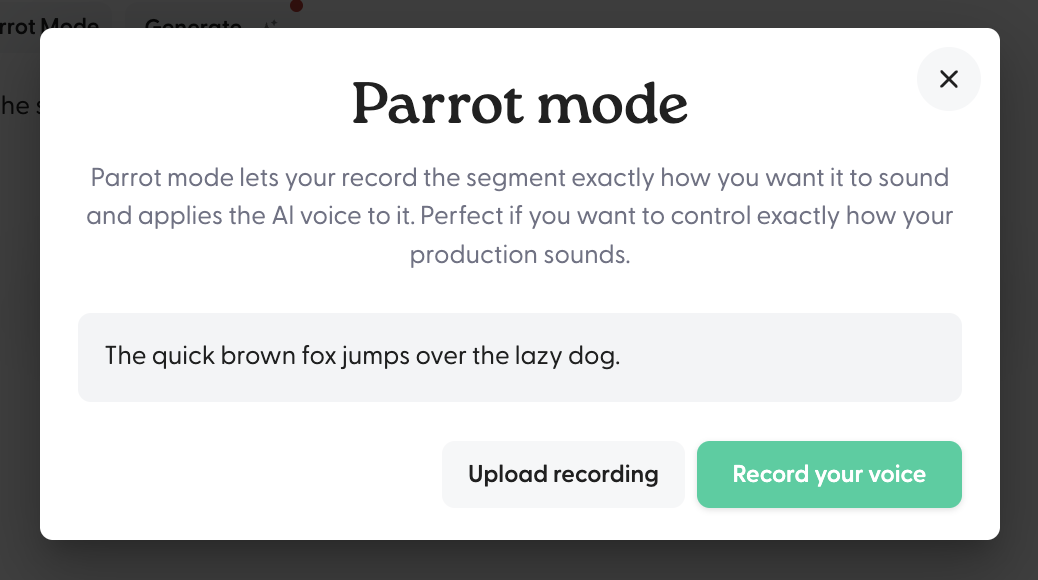
- There are two ways to go about adding the audio for parrot mode. The first way is that you can upload an audio file, and click on Apply sample to segment to preview the audio file said in Brad's voice, then Save to confirm the generation.
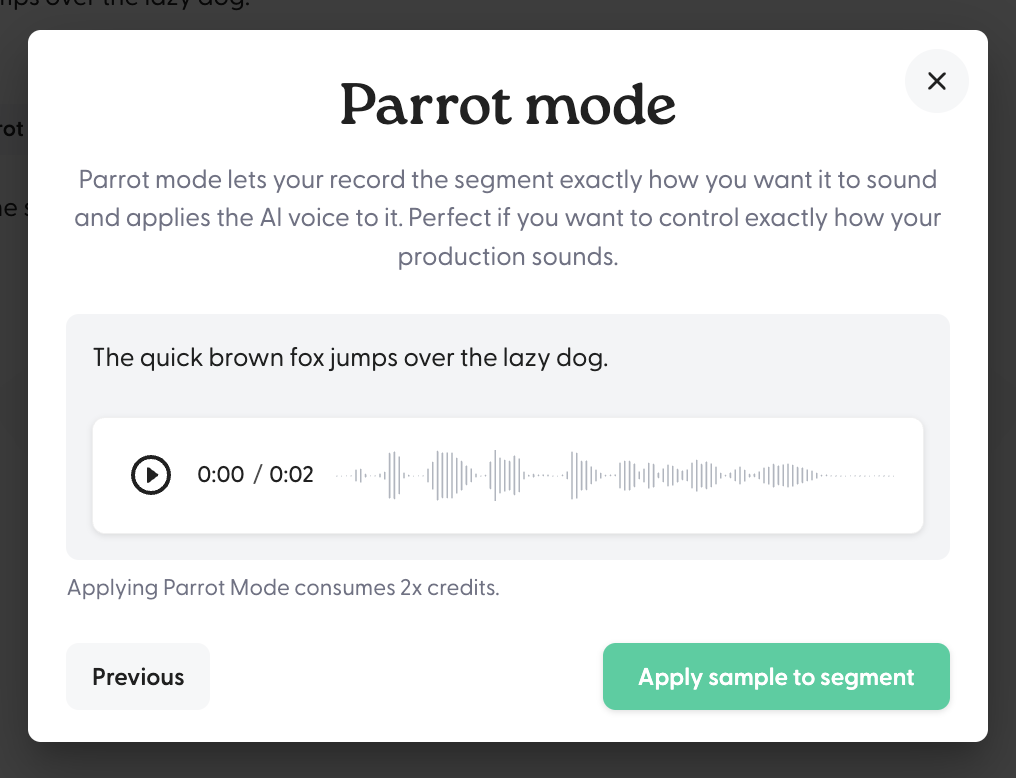
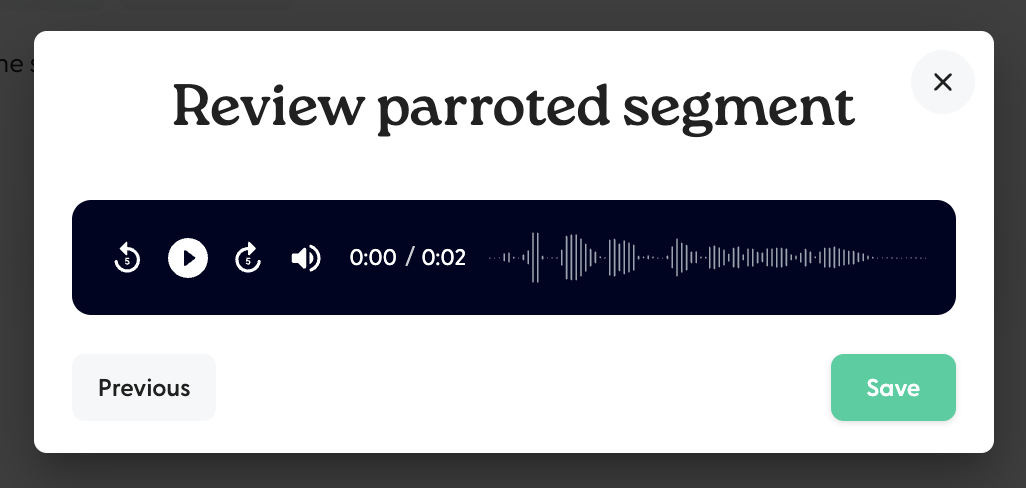
- The other option is to record yourself on the spot, reading the text on screen out loud. Make sure that Wondercraft has access to your microphone , otherwise the audio won't be recorded.
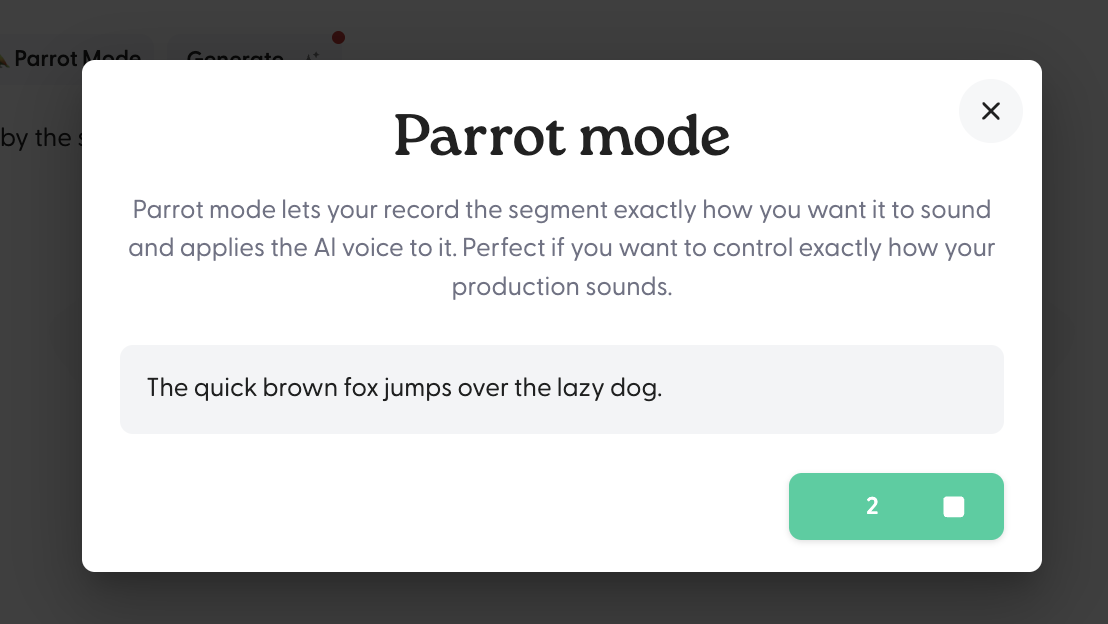
- Once recorded, click on Apply sample to segment for the audio to be generated, or click on Previous to rerecord yourself.
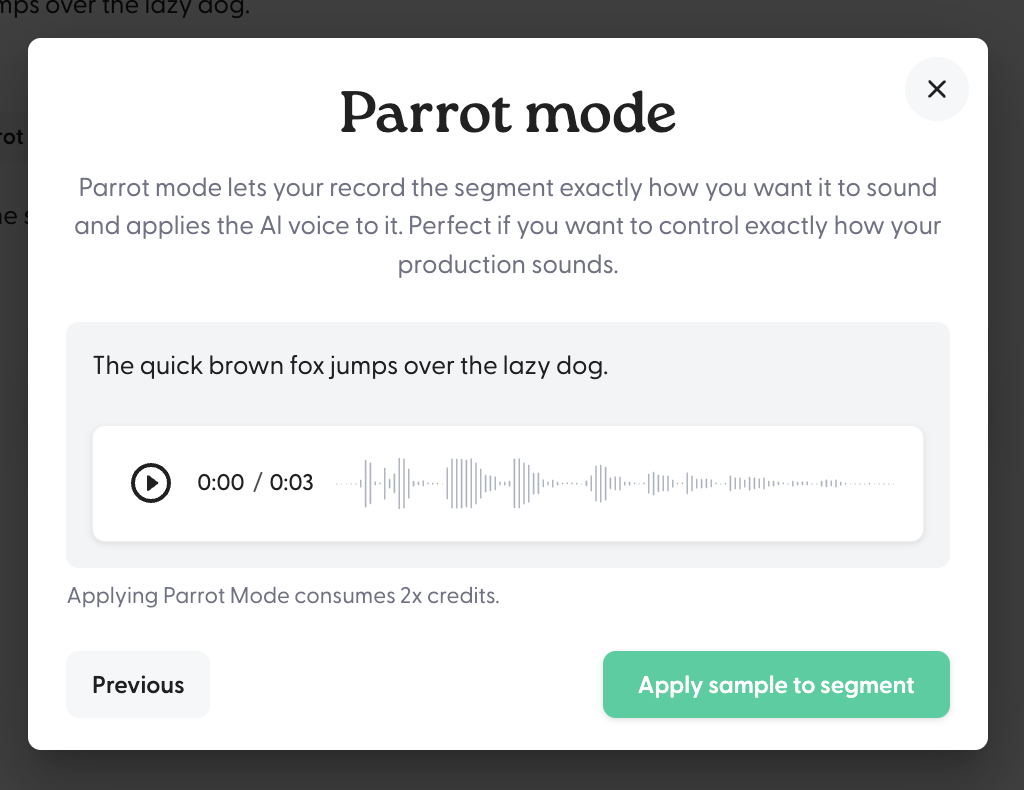
- Confirm the audio by clicking on Save, or click on Previous to go through the process again.
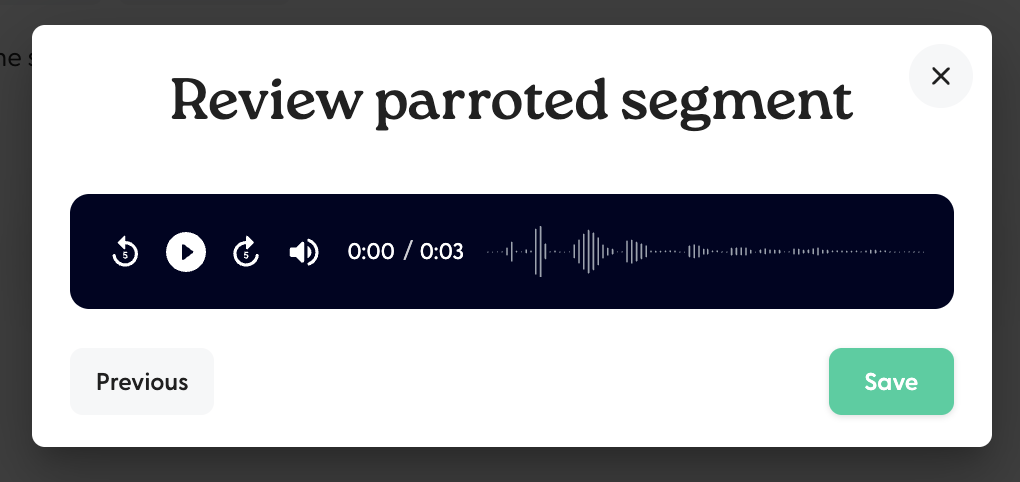
- The post-parrot mode audio is now added to the audio track. You will now hear Brad speak the line "The quick brown fox jumps over the lazy dog" in the intonation, style, and accent specified in the audio recording.